This post is also available in: 日本語
Introduction
This article provides a brief introduction to the task management tool Trello.
What is Trello?
Trello is an easy drag-and-drop task management tool. It is run by Atlassian, also known as Confluence. Of course you can use it for free.
Why Trello is Useful
Here are some useful things about Trello:.
Easy task management with Kanban method
I like how easy it is to make a task in as little as 1 second. You can then drag and drop the tasks you create in an intuitive way.
Full of detailed functions
You can create a task in as little as a second, but you can set up very detailed conditions.
For example, you can assign people by organizing and mentoring by label as well as by deadline and details.
Be available on multiple devices
It can be used in web browsers such as Google Chrome, Safari, and IE, as well as smartphone apps and desktop apps. You can also send push notifications just before the deadline.
Can be shared by teams
Invite to the board for team editing. You can leave comments on the same task.
How to Register Trello
You can register Trello from the official page. You can create an account for free.
アドレスとパスワードを入力するとアカウント作成が完了します。
Enter your email address and password to complete the account creation.
It’s very easy.
How to Use Trello?
Structure of Trello
Trello uses a “Board > List > Card” structure to help organize tasks. Think of the board as a project and the card as a separate task in the project. And the list is basically an image of what status the card is in the project.
This way, you can organize and access them on the board.
Trello is based on a project management Kanban scheme. Basically, the recommended way is to move cards from left to right.
Understanding Project Management Kanban Methods:
Imagine putting a paper balloon on a whiteboard. Divide the whiteboard vertically into 3 parts: “ToDo”, “Doing” and “Done”. The time axis runs from left “ToDo” to right “Done”. Initially, all unstarted tasks are in “ToDo”. What we are making progress in this area will be transferred to the “Doing”. Once the task is complete, you can move it to “Done”. If you can move all the tasks to “Done”, the project is complete.
The image of Trello is moving the above kanban method to a tool.
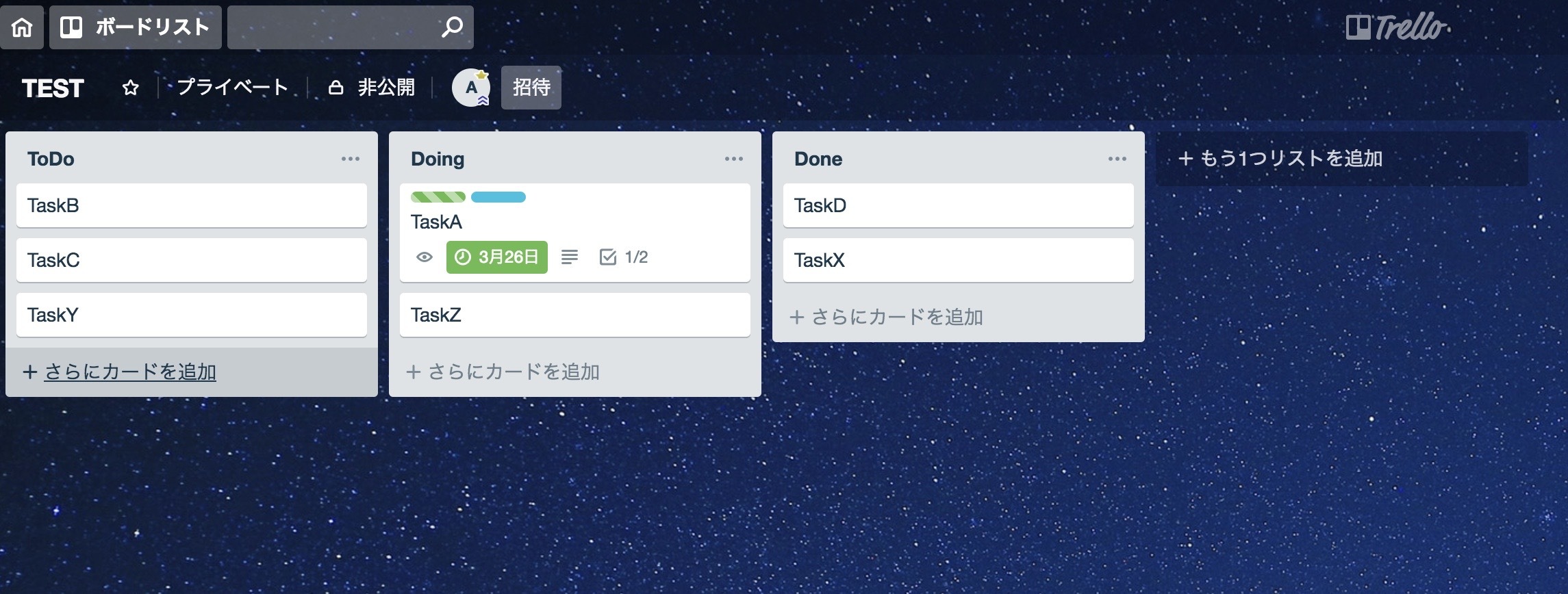
How to make a list
Let’s make a list now. Click “Add List”.
For example, create 3 lists in the TEST board: “ToDo”, “Doing”, and “Done”.
You can add more and more lists, so you can manage at the optimal granularity.
How to make a card
Once the list is complete, the next step is cards. Click “Add Card” and the card will be created. It’s very intuitive.
The basic operation of Trello is to flow the cards from left to right as the task progresses. This simplicity is the essence of Trello.
Cards can be further configured
Click the card to go to the detail screen. Here you can make various advanced settings in addition to the title.
- *Members: You can set up members on your card
- *Labels: You can add color labels to your cards for better visibility.
- *Checklists: You can set up additional checklists.
- *Due Date: You can set a due date for this task on the calendar.
- *Attachments: Files can be attached.
- *Move: Lets you move the list.
- *Copy: You can copy a card.
- *Follow: Turn it on and you’ll get an email push when there’s a card update.
- *Archive: Archives the list.
- *Share: Share by email.
The following image shows the various detail items.
What is Power Up?
“Power Up” is an add-on feature for Trello. You can add more advanced features to increase your efficiency. As far as we can see, there are quite a few add-ons.
About the Board Menu
You can view various menus by clicking “Show Board Menu” on the right side of the screen. For example, you can view an activity log showing who took action most recently and how.
Can change the background
A customization element, but the background can be changed. You can choose your favorite color, or you can choose your favorite photo (Provided by partner Unsplash).
Invite team members
Trello can be managed by multiple people. You can invite team members by clicking Invite on the top right board.
Be available on various devices
Trello has a lot of devices. There are also iOS, Android, and desktop apps (Mac/Win). In particular, the app is very useful because you can set it to send push notifications about task deadlines, which prevents missing tasks.
At the end
This is an introduction to Trello, a task management tool. It can be said that the service is simple but very complete. Currently you can add up to 10 boards in the free version (As of March 25, 2019).It can also work with Confluence, another service of ATLASSIAN that runs Trello. Check out this post if you’re interested.





