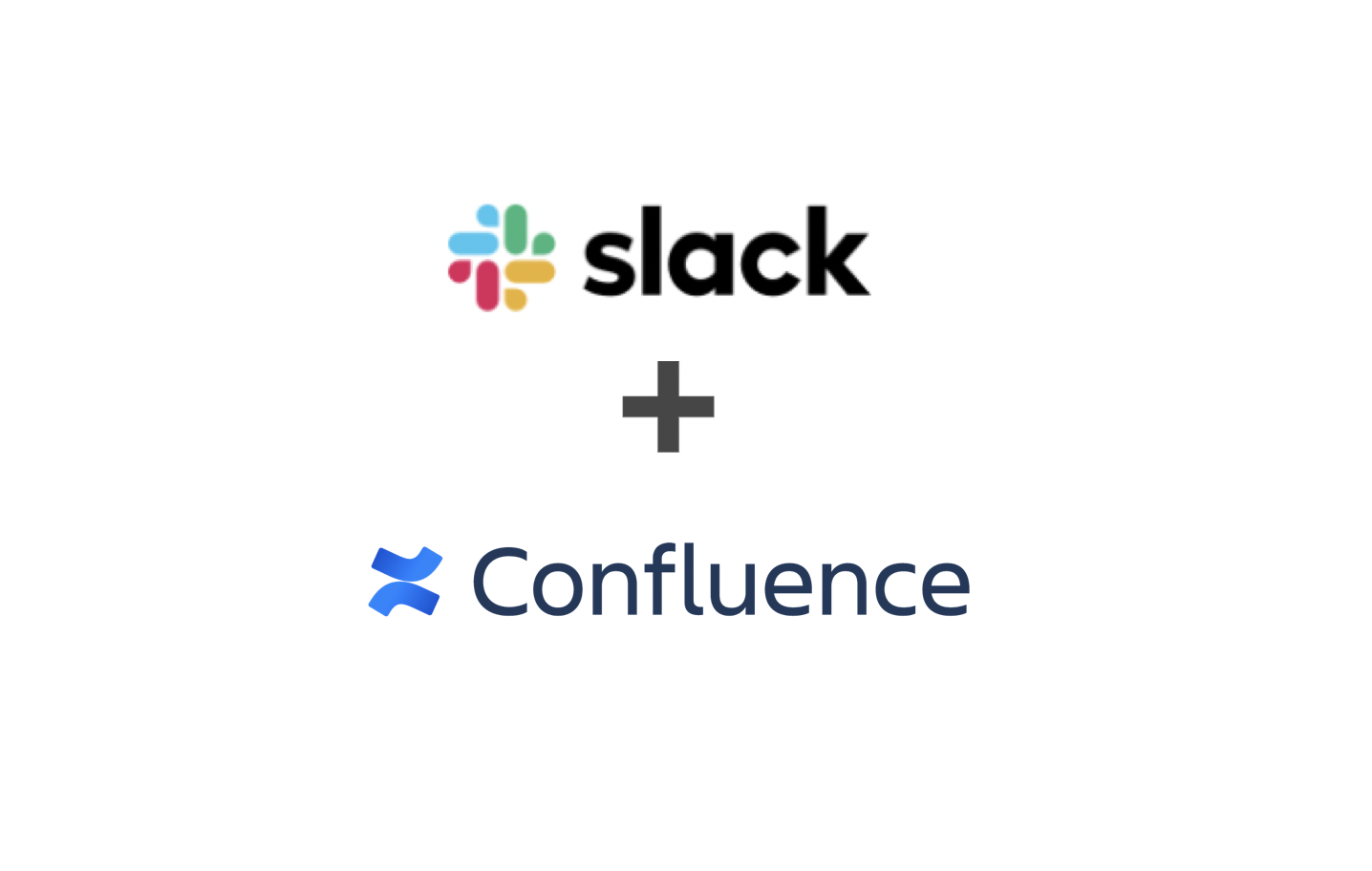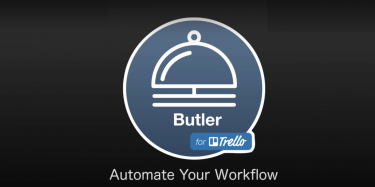This post is also available in: 日本語
Introduction
This entry describes how Confluence and Slack work together to receive notification to Slack when Confluence is updated.
About Confluence
Confluence is a wiki tool that allows you to easily create and share pages like a blog, as well as collaborate with a variety of external applications.
Introduction to Confluence, a useful collaboration wiki tool
About Slack
除外
With Slack, you can connect a variety of external services to make your job more efficient. The same is true with Confluence, which is covered in this article.
How Confluence Works with Slack
Here’s how Confluence and Slack work together. The following are assumed:.
Assumptions
*Have a Confluence account
*Have also Slack account
Check the Confluence page which you want to notify with slack
Click “…” at the top right of the page to display the settings menu.
Click “Slack Notifications”
The “workplace” contains the slack workplace. A line like “XXX.slack.com” indicates the location of the workplace. In “Channel”, specify the channels for which you want to skip notifications. In “send notifications when someone”, you can specify what actions occur on a given Confluence page to skip notifications.
Use “Allow” to link the various linking screens.
At the end of the association, the letter Confluence appears in the slack “Apps”.
When you open the channel, you will receive a notification that the link has been completed. This confirms that the collaboration was successful.
Now when you actually refresh the Confluence page, slack gets an update notification immediately, like this:.
For example, if the situation changes and you want to change the way you send notifications, you can post the command “/ confluence help” in the above message to slack. Help command for confluence collaboration. The following post will be returned immediately.
- “/confluence” Displaying this channel
- 「/confluence list」 このチャンネルの登録を表示します。
- “/ confluence connect <page-or-space-url>” Map this channel to the Confluence page
- “/ confluence login <site-url>” Map this channel to the Confluence cloud’s site.
- “/confluence logout” Logout Confluence
- “/confluence whoami” Displays the Confluence page associated with the slack account
- “/confluence mentions <on|off” on/off mention
- “/confluence search <text>” Find text in a linked Confluence site
- “/confluence recent” Displays the most recent content list for a linked account
- “/confluence saved”
Show Confluence pages that have been saved recently
- “/confluence feedback” You can give feedback to the operator.
- “/confluence help” Displays this help feature.
For example, if you want to cancel the collaboration, you can do it by posting “/ confluence logout”.
At The End
That concludes our entry on how Confluence and slack work together.
You’ve seen how easy it is to integrate Slack and Confluence notifications.
If you have a Confluence page that needs to be watched, you should use Slack integration.
Check out our full coverage of Confluence, Slack, and other business productivity tools below.
16 Work Efficiency Working Tools by UTILLY