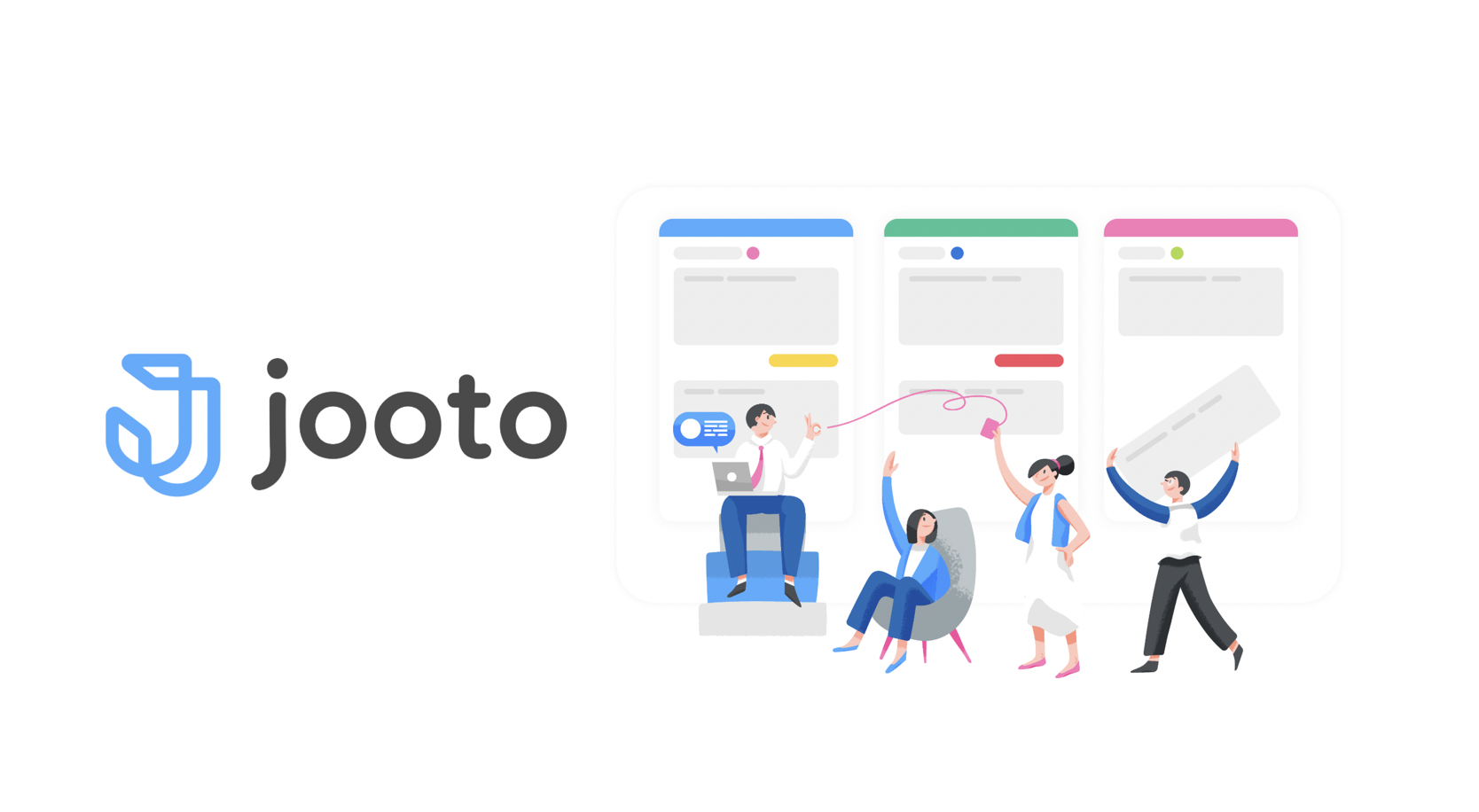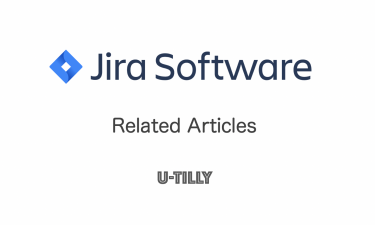This post is also available in: 日本語
Introduction
There is a strong need for project management tools to solve the team’s problems. In this article, we introduce you to jooto, a Japanese project management tool that can be used simply.
What is jooto?
jooto is a cloud-based task project management tool.
Manage team projects in a variety of formats that facilitate visualization, including kanban and Gantt charts.
Operator of jooto
The company that runs jooto is PR TIMES. PR TIMES is a Japanese company that operates PR TIMES, a service that delivers press releases with the largest market share in Japan.
jooto Features
Let’s take a look at the features of jooto. The jooto features are “Simple” “Sufficient functions” and “immediate effect”. You don’t have to set up a complicated project, and it seems like it has the minimum necessary functions. It can be used in about 10 minutes after setting up, and the immediate effect is also attractive.
Task management function
The task management function of jooto is kanban style and very simple. There are no complicated operations, and you can complete almost all operations by dragging and dropping.
Progress management function
You can make your project visible in the timeline by entering a start date and due date for each task and automatically Gantt Chart it.
User Management Features
Each user has its own rights management function, so managing users on a per-project basis is not cumbersome.
Service coordination
jooto can work with external services. Currently “Google Calendar” the only services that can work together (April 2019) are “Chatwork” “Slack” “csv export”.
As a major service, this service is convenient enough.
Jooto Pricing
There are 2 plans for the jooto fee, “Free plan” which can be used for free, and “Standard Plan” which can be used for 500 yen per 1 user per month.
The main differences are the number and capacity of users that can be registered. Even with the free plan, you can use it for up to 4 people, so you may be able to use it for free for small teams.
How to register jooto
Here’s how to register for jooto. You can register from the following account registration screen. In addition to your email address, you can register with your Google account or Facebook account.
When you proceed with the account registration, you select “Other” “Company” depending on the project. Please select Other for personal use. Fill in basic information such as group name, person in charge, business type and number of people, and click the Create button.
When you press the create button, the account creation is completed.
How to use jooto
Let’s take a quick look at how to use jooto.
Here is the UI for the main jooto page:.
First, click “New Project” as shown in the tutorial.
When you click “Creating a New Project” a pop-up appears asking for the definition of the new project.
The Jooto UI Is Kanban
When the creation of the new project is complete, the Manage Projects page (main screen) appears. Kanban style UI. The basic style is to move the project tasks from left to right.
Create a list
jooto is structured as “Project” > “list.” > “Tasks”. Creating a list is easy, and you can add more lists by clicking “+ Add List”. Drag and drop to change the order of the list intuitively. You can also rename an existing list by clicking “…”.
Create a task
You can add individual tasks by clicking “+ Add Task”. You can enter “Checklist” “Deadline” “Assigned To” “Flag” “Start Date” in addition to the name of the task.
“Checklist” is an image of the child tasks that make up the task.
You can follow the task by clicking the “★” mark at the top right.
Follow a task to receive task updates.
View the Gantt chart
If you click “Gantt chart”, you can see the plan of the set task in the Gantt chart. Enter the “Start Date” and “Deadline” of the task and it will visualize the plan of the task in the band. It also has a list view on the board, so you can easily see which plan’s tasks are in what status.
Works with Google Calendar
Click “…” in the upper right corner of the main screen to display the project menu.
From the Project menu, choose “external service cooperation” and Google Calendar will work with your Google Calendar.
Works with Slack
Jooto also works with Slack. The main use is to receive jooto task updates in Slack. This prevents a failure to notify you.
You can connect easily by selecting the Slack space and channel to be linked.
Collaboration with Chatwork
It can also work with Chatwork. It can receive project update notifications as well as Slack integration.
At The End
For example, compared to Atlassian’s Jira, it seems that the functions are limited. I think it is more suitable for the project which wants to use it simply by kanban without complicated external cooperation. Please use it.