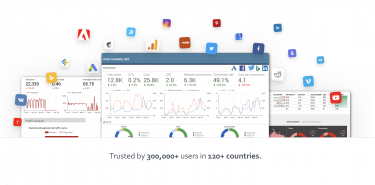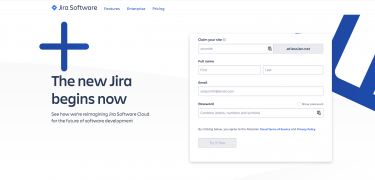This post is also available in: 日本語
Introduction

Google Sheets is one of the essential tools at work, but here’s a great add-on that can help you streamline your work “Supermetrics”.
It’s mostly a handy add-on for organizing advertising and marketing data.
Google Services Get More Efficient With Add-Ons!
Google services can greatly expand their potential by taking advantage of extensions.
If you’d like to check out Utility’s list of recommended add-ons for the following Google services, check it out.
GoogleDocs
Google Chrome
How to Add an Add-on for Google Sheets
First, I’ll show you how to add the Google Sheets add-on.
You can add an add-on from Add-ons > Get Add-ons on the top menu.
You can see various add-ons in store format.
What is Supermetrics?
Supermetrics is an add-on that connects data from over 50 data sources to Google Sheets.
In addition to Google Sheets, it can also be used in the Google data portal, making it a very useful tool for data collaboration, primarily in marketing.
Promotional Videos on YouTube
Key Data Sources That Supermetrics Can Work With
Pick the main data sources that can be plugged into Supermetrics.
- Adobe Analytics
- Amazon Ads
- Criteo
- Database
- Facebook (Ads, Insights)
- Google Advertising
- Google AdSense
- Google Analytics
- Instagram Insight
- PayPal
- Salesforce
- twitter ad
- YouTube
All major media and platforms seem to work together.
Yahoo! Japan cannot cooperate (As of August 2019).
Using Supermetrics
Here’s how to use Supermetrics.
Install Add-ons
First, install the add-on as described above.
You can find add-ons by searching “Supermetrics”.
Click the “launch sidebar” tab.
Then, following sideber will be appeared
Overview of Supermetrics Usage
Select a data source
Select the contents of the data to extract.
Click “Get Data Table” to retrieve data in Google Sheets
Automatically retrieved when data update frequency is determined
Select a data source
Click “Data Source” to select the external service you want to connect to.
Click on any service to begin service identity federation.
Basically, it only takes a few clicks.
For example, on Facebook, the following display appears.
Proceed with “Continue with Facebook”.
Select an account
When the data source is integrated, select the account.
The figure is for Google Analytics.
Specify the date and time
Specify the date and time for the data linkage.
Select Compare to to set the period comparison.
This is optional, so if you select None, you can choose “unselected”.
Selecting Metrics
There will be a recommendation, so select the item you want to extract data from.
tab page.
Data is extracted in this order from left to right, so you can move it by dragging and dropping if you want to change the order.
Select Split by
This is how the data is separated.
For example, in the case of setting a row by date and time, select “Date”.
Select Segment
You can also extract segments and filters.
This item is optional.
Options
The options are optional, so you can proceed without checking.
This is just as described, so let’s check if there is an item that matches the purpose.
Extract Data!
When all settings are completed, click “Get Data to Table”.
It will appear as if you are running a query, so wait until 100%.
When the gauge reaches 100%, the data appears in Google Sheets.
The sidebar shows a summary of the data.
Press Refresh to refresh the data.
Select “Modify” if you want to make modifications.
Can be updated at specific times
This is a very useful feature, but you can specify a time for the update.
You can set a trigger with Add-on > Supermetrics > Schedule refresh & emailing.
This is how you set it up, but roughly you can do the following:.
You can specify when to update the data.
Data can be sent to a specified mail address
The push notification method seems to be e-mail only. Slack integration is awaited.
And finally,
This concludes the basic use of Supermetrics.
By setting up Supermetrics, you can easily organize your data without having to log in to the administration screen of each service and go out of your way to get the data.
I think it will be a useful service especially for those who deal with data of various services such as marketing.
Also introduce marketing related services
There are also many marketing-related articles on Utility.
Please see the following entry if you like!