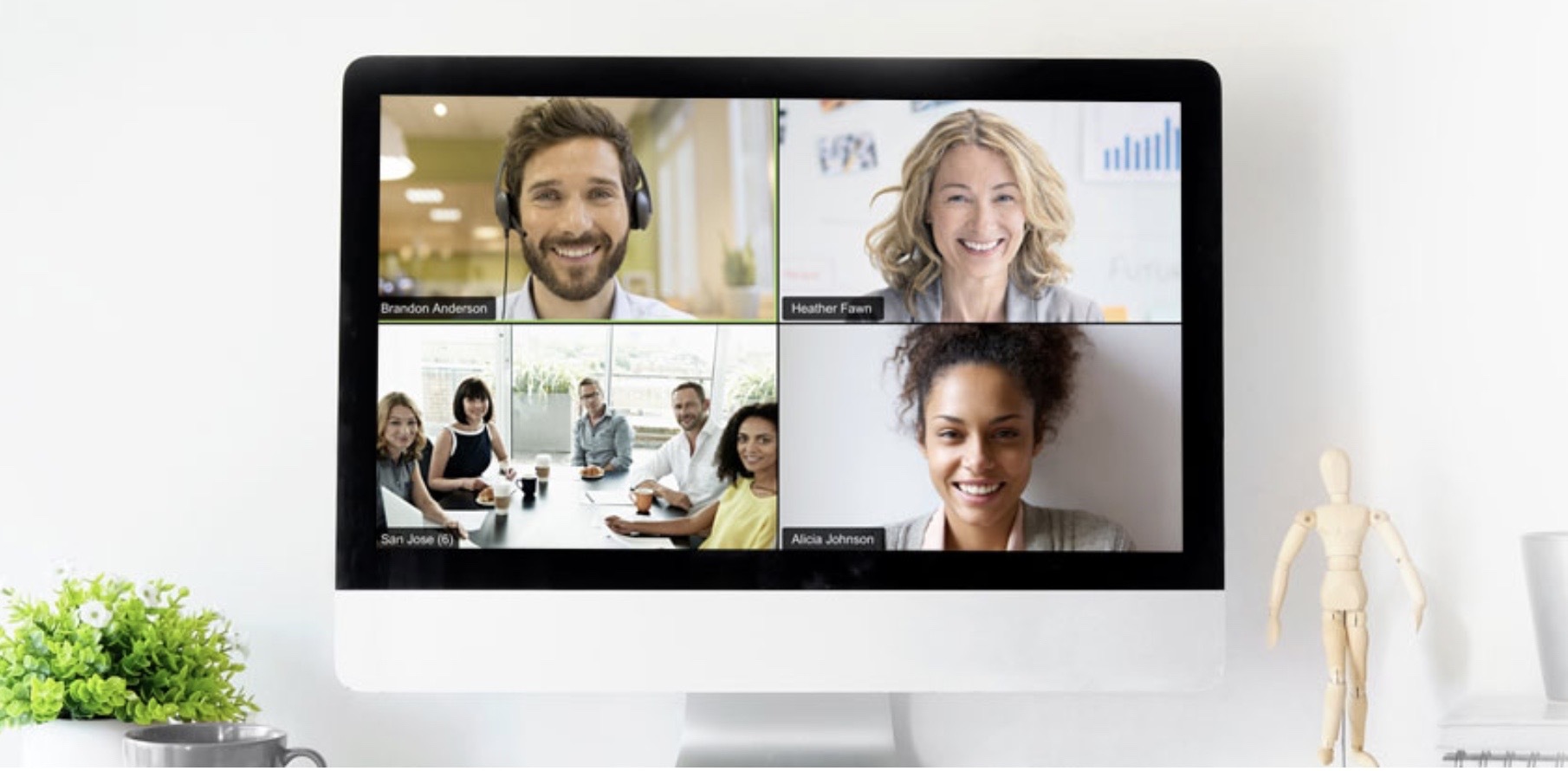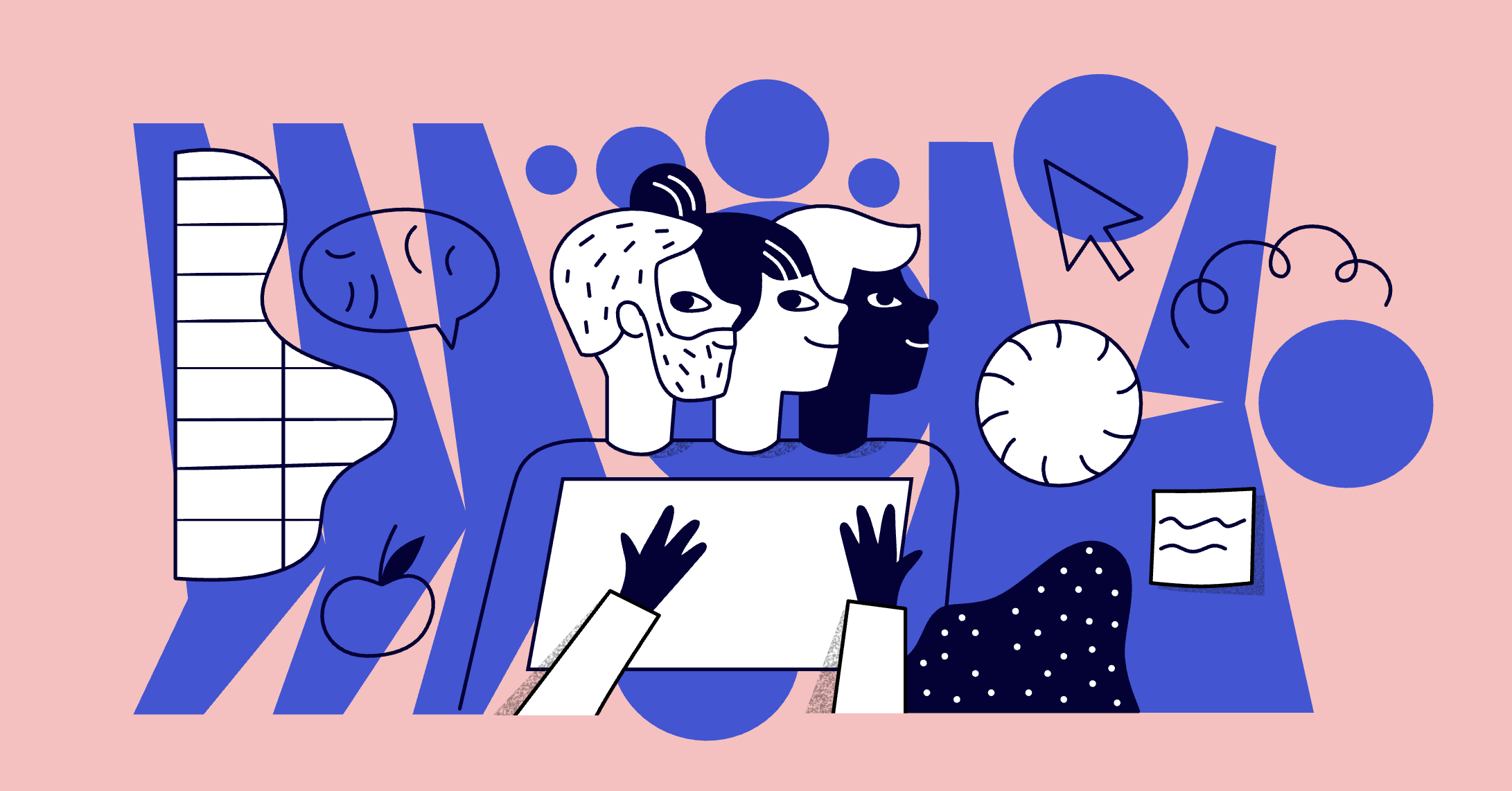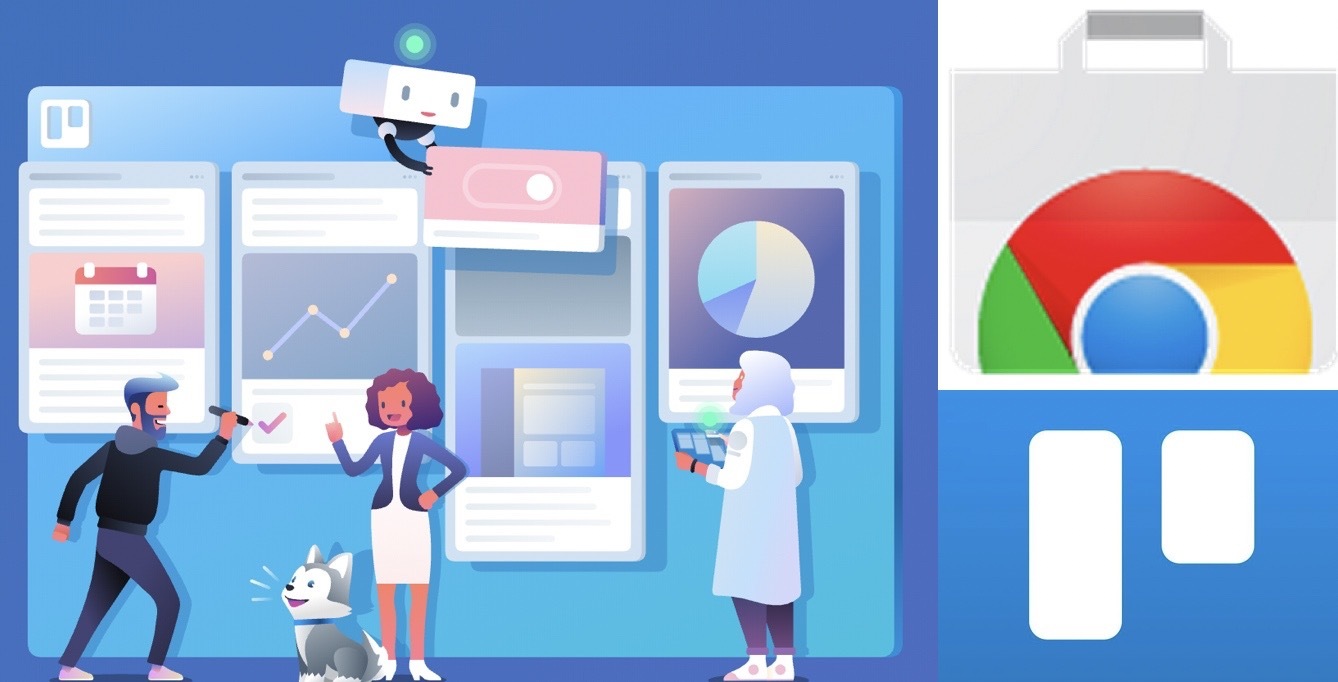This post is also available in: 日本語
Introduction
Here’s how to use ZOOM, the video chat and video conferencing tool that’s become so popular in recent years.
What is ZOOM?
ZOOM is an online video chat tool. For example, you can use it in the same way as a video chat tool like Skype or appear.in.
Here is article of appear.in
ZOOM is a video chat tool operated by Zoom Video Communications.
ZOOM was founded by Eric, who was originally a vice president in Cisco’s engineering department.
In March 2019, it was reported that the company applied for listing on Nasdaq with a valuation of 110 billion yen. That’s a rapidly growing service.
ZOOM Features
First, let’s look at the features of ZOOM. In comparison to appear.in (Apiain), I feel that it excels at holding mtg with larger teams, user interviews and seminars.
Guests can join mtg with just a URL
Hosts must register for an account, but guests can only join from a URL.
Use on a variety of devices
The available operating systems are Mac, Windows, Linux, etc. The app is also available for iOS and Android.
The image quality is good.
ZOOM uses this technology to deliver high image quality with less traffic.
Many of the quirks of video chat, such as choppy or hard to hear, have been improved.
ZOOM Pricing
In addition to the free ZOOM pricing, there are professional, business and corporate plans.
You can set meeting time limits, record recordings, and set up a scheduler. If you are planning a long mtg session with more than 3 people, you should upgrade to a professional.
How to Register ZOOM
ZOOM can be registered at the following official site.
If you enter your e-mail address, you will receive an authentication mail. When you access from the authentication mail, the screen changes to the screen for entering the name and password.
After entering the password, the screen will change to the invitation screen. Click Skip if you do not want the invitation.
Displays the URL of the test mtg.
Try clicking. If you want to use it as a desktop application, you need to install ZOOM.
Continuing with the package installation will complete the configuration. The setting is completed when My Page like below appears.
Using ZOOM
Using ZOOM is very simple
If you start meeting on the host
Click “New Meeting”. This will immediately take you to the mtg screen.
Click “Participate in the computer audio” to start.
The basic operation icon appears at the bottom of the screen. You can invite to the mtg room by clicking “invitation”. Copy the URL and send the link as it is.
Main usage
Explains the main uses of ZOOM.
- Mute: You can mute or turn on the sound.
- Start Video: Video can be turned on and off.
- Invite: You can invite your teammates.
- Manage Participants: Manage mtg participants
- Chat: Allows you to chat.
Screen sharing – Enables screen sharing for participants.
The screen sharing button allows you to choose which screen to share with the participants. You can share screens of various browsers and devices. By the way, if you select “Whiteboard”, you can use an instant whiteboard that you can freely draw by dragging with the mouse. It can draw guests as well as hosts.
Recording
You can record. You can choose to record to the cloud or download locally. The fact that the recording function is included as a standard feature makes it much more usable than Skype. The recording time varies with the free paid plan.
Click to start recording. After mtg, it is automatically written.
At The End
That’s all for the video chat tool ZOOM.
For mtg with large number of people, using ZOOM will improve the work efficiency.