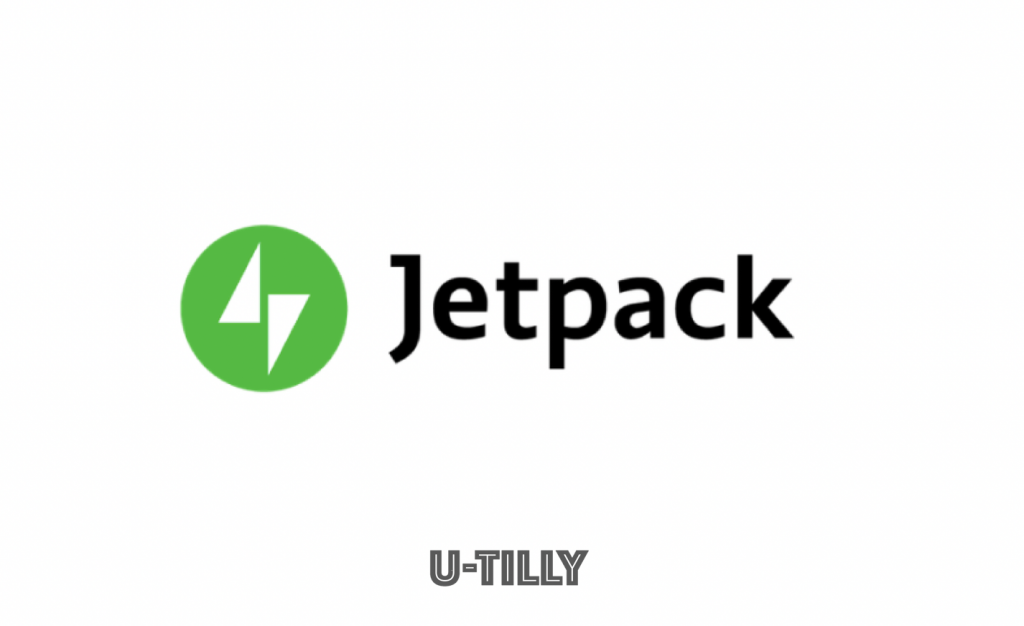This post is also available in: 日本語
Introduction
This article introduces Jetpack, a useful Word Press plug-in.
What is a WordPress?
WordPress is a free home page blogging tool. WordPress has the highest share in the world. Also known as Content Management System (Contents Management System), content can be created and rearranged intuitively without any code implementation.
What Is Jetpack?
Jetpack is the official WordPress plugin. Jetpack is a utility plugin that provides access to more than 30 features, including analytics and SEO countermeasures, just by adding one.
How to install Jetpack
Installation is simple. Go to the WordPress Admin screen and select Plugins > Add New.
Click “Install Now”. When the installation is complete, the button will change to “enabling”. Click Enable. Jetpack is now enabled.
Using Jetpack
Here’s how to use Jetpack. As a general premise, you’ll need to work with WordPress.com to actually use Jetpack. Therefore, you must first create an account for WordPress.com.
Once Jetpack is enabled, you must configure it first. When the above display appears, click “Configure Jetpack”. Works with your WordPress.com account.
Once Jetpack is enabled, you must configure it first. When the above display appears, click “Configure Jetpack”. Works with your WordPress.com account.
Jetpack Features
Let’s take a look at the specific features of Jetpack.
Automatic plug-in updates
Jetpack provides centralized management of plug-ins. In addition to being able to list each plug-in, you can configure automatic updates with one click.
Image import settings
You can set the image loading speed to increase. You can also click on “lazy loading” to load only the images you can see on the screen and speed up the site.
Prevent Account Hijacking
You can also configure a mechanism to prevent malicious login attempts. You can set an IP address in the whitelist to prevent Jetpack from blocking.
Obtaining Site Statistics
Just add Jetpack to get basic site statistics. You can view it immediately on the administration screen. The main retrieval values are as follows.
- PV
- UU
- Refferal
- Popular Posts
- Search Keywords
- Clicks
Outbound clicks are an indicator that Google Analytics can’t get by default, so it’s pretty easy to see.
View Site Activity
You can check the activity of the most recent updates at your site.
Slide Show
You can set up your media to display a slideshow of the pictures on your posts and pages.
Create XML Site Map
From the configuration screen, you can create an XML site map with one click.
View Related Articles
You can display related articles under individual articles. You can choose your favorite display method.
Markdown
You can write to posts and pages using plain text Markdown syntax. This feature makes it easier to use html when creating articles. Find out more about Markdown
Mail Post
When you set up mail posting, you can post just by sending mail to the specified sending address.
Site Ownership Authentication
Jetpack includes a feature that makes it easy to verify site ownership on Google, Bing, Pinterest, and Yandex.
Bulk sharing of posts
You can set up a publish-size connection to share content with connected social media accounts. For example, you can share simultaneously with twitter account or Facebook account.
Site Backup
Jetpack can automatically back up your site.
And finally,
This concludes our introduction to the Jetpack WordPress plugin. As mentioned above, it is a very versatile plug-in, so I think it is very useful for those who want to deploy it in an all-in-one first without any hassle.