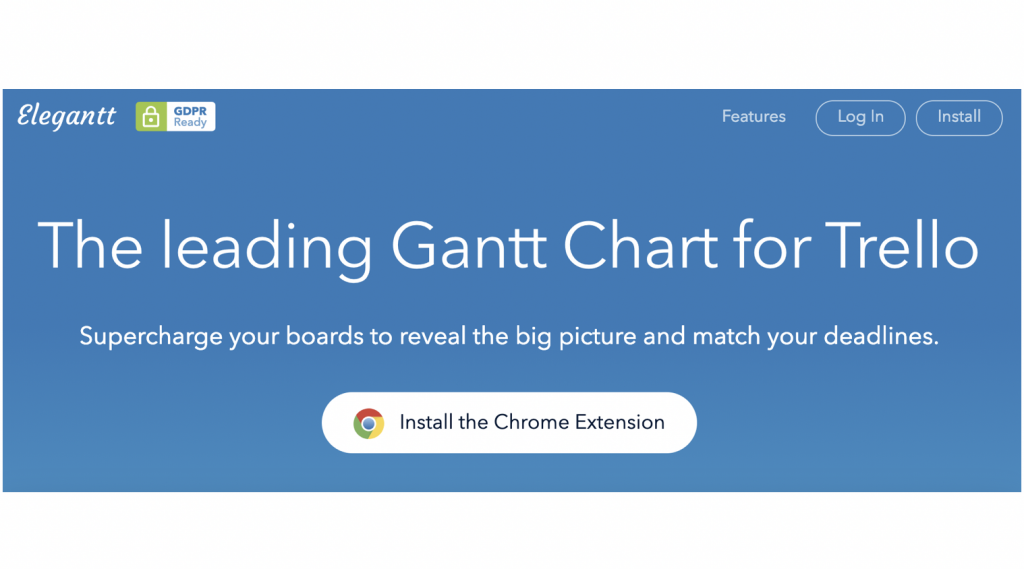This post is also available in: 日本語
Introduction
Learn about the powerful add-on features of Trello, a task management tool that helps your business. This time, I will introduce “Elegant for Trello”. Elegant for Trello is a plug-in that lets you create Gantt charts in Trello.
About Trello
Trello is a kanban task management tool that allows you to drag and drop tasks.
If you’d like to see what Trello actually does, check out the article below.
Introducing Trello, a Useful Task Management Tool
Trello also offers many features for free.
You can register easily from the following official site.
Preparing Google Chrome
“Elegant for Trello” is an extension of Google Chrome, so your browser must be Google Chrome.
Install Chrome Extention
When Chrome is ready, you can transition to the Chrome Web Store.
In the search window, search for “Elegant for Trello”. Click “Add to Chrome” to install the add-on.
If you see the following icon in the upper right corner of Chrome, the installation succeeded.
Just open Trello in a browser. Then, the icon which was gray before will change to blue. You should see the word “Elegantt” and the On/Off switch at the top of the screen.
Click to change it to “On”. Then, you will see a pop-up about account collaboration permission, so click Allow.
Then a Gantt chart appeared at the top. The Gantt chart can be collapsed by clicking Show in “Elegantt”.
How To Use Elegant for Trello
Move by drag and drop
Let’s see how it works.The vertical axis represents tasks and the horizontal axis represents time series.
*The task is specified to also display the archive.
You can drag and drop the duration of each task in an intuitive way.
Advanced settings available
Click the individual task name to display the details popup.
The usual Trello pops up “PROGRESS = percent complete”, “PLANNED DATE = Scheduled”, “LEAD = Promoter”, and “VISIBLE = Visible”.
PROGRESS
Microsoft Office Project sets the percent complete automatically, based on the number of tasks. You can extend the gauge manually.
PLANNED DATE
The appointment sets the corresponding duration of the task. You can either set it from the detail screen or drag and drop it on the Gantt chart.
LEAD
You can specify a promoter.
VISIBLE
You can choose to show or hide it on the Gantt Chart.
At The End
This is the main use of Elegant for Trello. This is especially useful for getting a feel for all your tasks. Please refer to it.