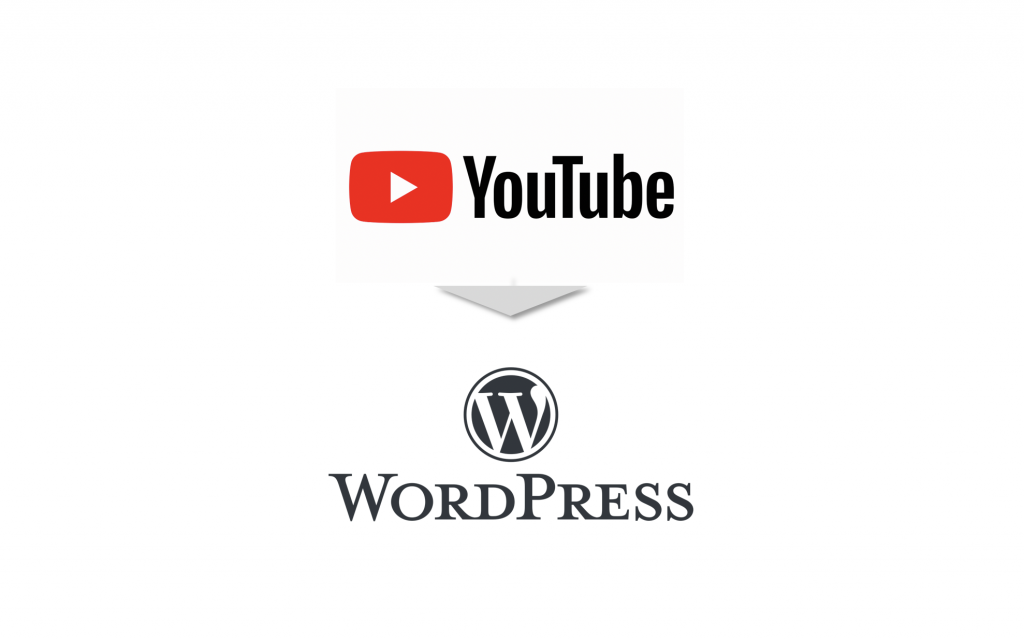This post is also available in: 日本語
Introduction
Videos are also very appealing in blog and media operations.
This article shows you how to embed a YouTube video in your WordPress media.
It is easy as long as you understand the contents!
Now we’re going to move on to the actual method, but once you learn the contents, you can upload videos very easily.
Pre-work
The premise of this article is to prepare any videos in “YouTube” and run media in “word press”.
Now, let’s move on to the explanation.
How to embed YouTube videos
First, open the word press management screen. From Post > Add New in the main menu of the management screen, open the edit screen of the article you want to embed a movie in.
There are several ways to insert YouTube videos, so I will explain one by one.
Copy and paste a YouTube URL
The quickest and easiest way is to copy and paste a URL.
When you copy and paste a link in “visual tab”, it will be automatically loaded and the YouTube screen will be displayed as shown below.
This is very simple, but it’s self-adjusting on the page, so you can’t specify the size.
Use the YouTube embed code
The most customizable way is to use this YouTube embedded code.
Play the video on YouTube (The image is a PC browser.)
Click the Share button to display the sharing method selection modal.
Click “embed” whose code icon is the landmark.
When you click it, the following screen appears.
You can edit the code circled in orange to adjust the size, etc.
To adjust the size, edit the following in the code ;
Then paste it into the text editor screen.
You can now switch to the visual editor and see that it is displayed at the specified size.
For example, if you want a square, let’s say you set it to 450 × 450.
Paste this code.
You can see the square reflected in the visual mode.
How do I specify more?
This article ends with an introduction to the basic method of embedding YouTube videos into WordPress articles, but the following article explains more advanced customization, such as how to set up autoplay and responsive.
And finally,
Read more about embedding YouTube videos in your wordpress blog or media.
How to edit movies
We’ve also covered a lot of useful services and apps for editing videos.
Please take a look.
Easy, convenient and high quality! Video editing apps/video editing services 14 selections
Now you’re done with embedding YouTube videos into WordPress articles.