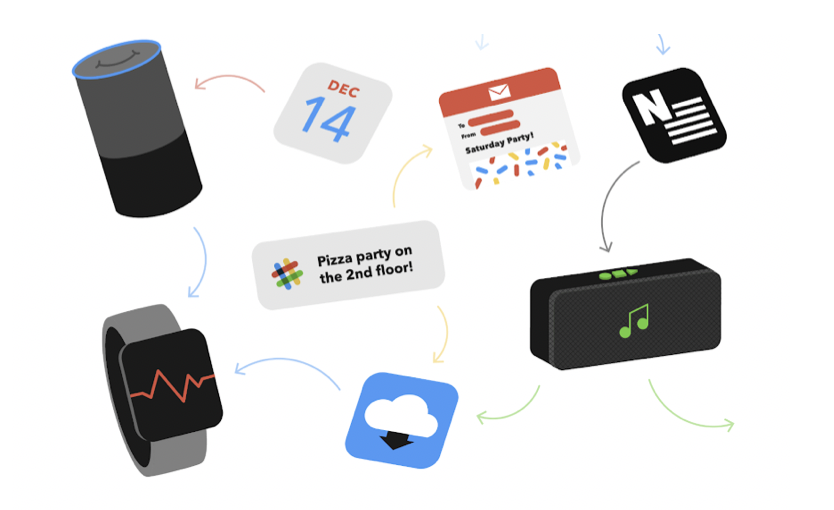This post is also available in: 日本語
Introduction
In my daily life, I use various tools and services from communication to task management. Slack, LINE, Facebook, twitter, Instagram, Google Calendar, Trello, YouTube, Siri, etc. IFTTT is a tool that makes it easier to connect these services and operate them automatically.
What is IFTTT?
IFTTT stands for “IF This Then That”.
It means IF (If) This (This) then (THEN…) That (Do this).
For example, you can “Say this to Amazon Echo and you’ll be included in your Google Calendar.” or “Slack Alerts You When You Have More Twitter Followers” or “Make your favorite songs on YouTube available on Spotify”. In addition, you don’t need any programming knowledge to configure IFTTT, and you can do it in a few intuitive clicks.
Major services linked with IFTTT
IFTTT allows many services to work together. In a nutshell, it connects Facebook, Instagram, twitter, YouTube, LINE, Slack, Amazon Echo, Siri, Samsung, Medium, Salesforce, Dropbox, Google Docs, BMW labs, GitHub, Gmail, Square, Android, Uber, and almost any other service we might use in our lives.
You can use it in the following categories (Partial excerpt).
- Communications
- Devices
- OS
- Calendar Schedule
- Task Management
- Voice Assistance
- Lifestyle (Music, travel, travel, etc.)
- IoT Devices (motor vehicle)
- News Navigation (Smart home appliances, etc.)
It has quite a futuristic feeling!
How To Register IFTTT
Here’s how to register for IFTTT. The IFTTT website is in English, but I think it’s easy to understand because it’s intuitive.
You can register by email, Google account or Facebook account.
Choose three services you use often. request.
Select 3 frequently used service icons and click “continue”.
A small program that automates IFTTT is called “applet (Applets)”. The applet looks like a card and can be connected with a few clicks. Let’s touch some examples.
Notify of new Twitter followers in Slack
As the name suggests, “Notify of new Twitter followers in Slack” is an applet that notifies you of new followers via Slack. It’s just a few clicks away.
Click “Turn on”.
Then log in to your twitter and Slack accounts. If you keep clicking OK, you will see the screen that allows you to connect to each service. All you have to do is select “coordinate”. Finally, choose which Slack channel you want to notify.
That’s it. It’s pretty easy. To see if you’re actually working, check the “My applets” section of IFTTT’s My Page.
If you have more followers, BOT of IFTTT will contact you as follows.
Post the next day’s forecast on the Slack channel
With this applet, you can post the next day’s weather forecast on the Slack channel at a certain time.
Select which time and area’s weather forecast to post.
Then you simply specify the channel you want to post. For example, if you want to send notifications to LINE or Google Calendar, you can do so for each applet.
Automatically store e-mail attachments in Google Drive
By linking it with Gmail, you can store attachments in a folder in Google Drive. You can activate with simple settings such as Mail link or (If there is a specification) folder.
How to Find Applets
I think it is difficult to imagine what kind of cooperation can be made suddenly. On the main page, you can see a list of popular Applets that are recommended to you and close to what you want. You can also use the search box at the top of the page to search for a service that you’re thinking might work with.
Checking your Applet settings
To see the Applets you configured, you can check the list under “My Applets” in the top main header. To turn off the settings, simply click “On” and select “Off”.
Finally
This is the end of the article introducing IFTTT, an automated service that works with various services.