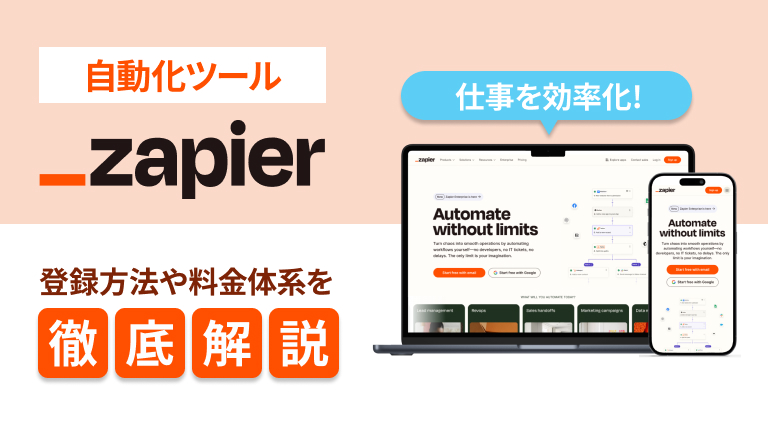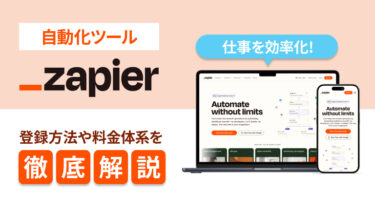This post is also available in: 日本語
Introduction
In daily work, there is a growing need for automation of complicated tasks such as managing submission deadlines.
However, even if you do automation, I think there are cases where it costs too much to have a system built.
You can use task automation tools like Zapier to automate multiple services and applications for your business.
Another automation tool introduced by Utility is IFTTT.
Read more about IFTTT in the article below.
How to use IFTTT, a service that connects and automates various services
What is Zapier?

Zapier integrates with Slack, Google, and more than 1500 other services to automate your tasks.
With Zapier, it is possible to easily perform various kinds of automation which was difficult to set up unless you are an engineer.
How to Register Zapier
You can register Zapier from this official page.
You can easily register by registering your email address and password, or by connecting to your Google or Facebook account.

First, select a role, such as Engineer or Marketing.

Next, check the application you are using.
Apps flagged as “PREMIUM” can only be linked to premium paid plans.
When the check is complete, setup is finished.
The main screen is shown below.

Zapier’s pricing structure
Let me explain the price plan of Zapier.
Zapier has 2 categories: “Consumer” and “Corporate”.
There are 4 plans in the “Consumer” category, ranging from free to $125 per month (Approximately \13,000).

Free Plan
Zapier’s free plan allows you to use up to 5Zaps.
You can use up to two Zaps in total.
Zaps is a unit of association.
For example, if you set up an association called “Slack Updates Trello Updates”, define it as 1Zaps.
MAX Plan
MAX’s $125 plan allows you to configure up to 125 Zaps and take advantage of all automation features.
Corporate plan
The Corporate plan includes a small team plan for $250 per month and a corporate plan for $600 per month.
The big difference between the corporate plan and the personal plan is that there is a single sign-on function and you can set folder permissions.
Zapier: What You Can Do
What exactly does Zapier do?
Here are a few bullet points to get you started.
- Save any twitter account updates in a spreadsheet
- Notify your Google Calendar settings to the Slack channel
- Create a Trello board with the contents of the received mail
- Automatically store e-mail attachments in a folder on Google Drive
- The Leads You Win Through Facebook Ads Will Be On Your Spreadsheet
- Post Instagram photos on twitter
- Slack Notifications of Google Forms Responses
- Automating spreadsheet content tasks in Trello
For example, all of the above images can be done automatically.
Here’s how to use Zapier.
Using Zapier
Here’s the basic idea behind Zapier.
What is Zap?
As mentioned above, Zapier uses a unit called “Zap” to display the settings of 1 link.
If there are 5 independent links, it’s like 5Zaps.
Triggers and Actions
1 Zap is basically made up of “triggers” and “Action”.
Triggers trigger actions.
Actions are actions that you perform only when the trigger is triggered.
There is one set of triggers and actions.
First look at popular Zaps
You can see that Zapier can do a lot of automation, but most people don’t know exactly what they want to do at first.
I recommend you to start from “Popular Zaps” when you have a chance.
The popular Zaps will be the most versatile Zaps used by many users, so it’s a good place to start.
Overall, there are more than 1000 nearby Zaps in order of recommendation, so you’ll be sure to find the one you want.

Let’s try setting up Zaps, which notifies you via Gmail when your card is updated in “Trello”.
Click “use This Zap”.

The various steps are clearly visualized so that you can proceed without hesitation.
Working with Trello
First, follow the instructions in the pop-up and give Trello permission to join.
Once you have configured the associated Trello boards, you can configure which activity on which boards you want to be notified.

When you are finished, click “CONTINUE”.

GoogleSheet federation
Then proceed to Spreadsheet integration.

Like Trello, you set up which spreadsheets for which accounts to work together.

You can optionally test or display.
You can skip without testing.
Gmail integration
Finally, we will connect Gmail.

We will proceed with various settings.

Click “OFF” next to Zap is ready and turn it ON.

Success! is displayed, it is successful!

You can check your Zap on the home screen.
You can change ON & OFF with one click.
And finally,
With Zapier, you can automate your daily tasks by linking your services together.
The link setting itself is not complicated because it follows the instructions.
Use Zapier to help individuals and teams work more efficiently.
Utility offers services like Zapier to help you get the job done.
Check out the full article below.