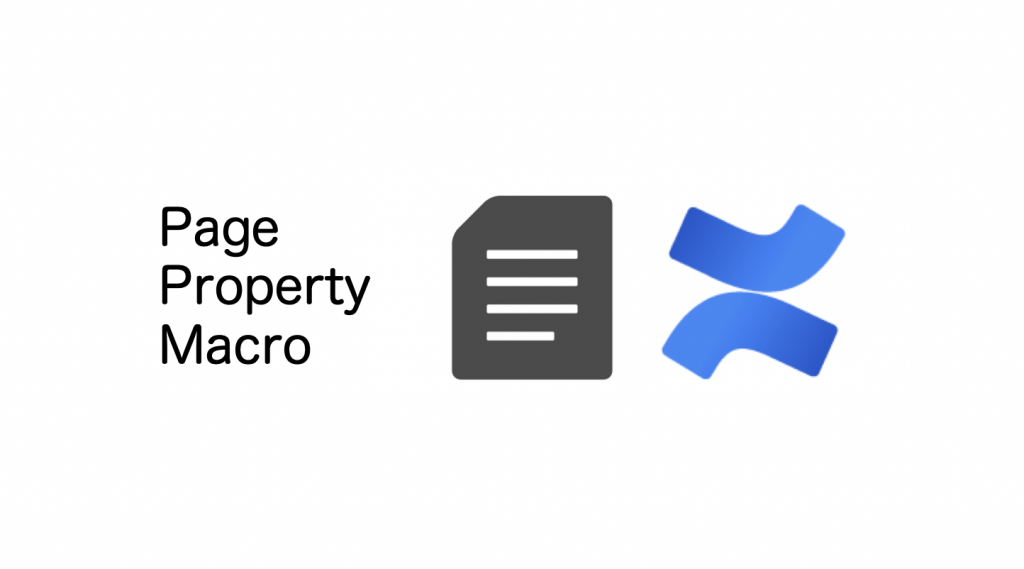This post is also available in: 日本語
Introduction
Describes how to use page properties macros with Confluence.
This page properties macro is a little more confusing than the other macros.
What is Confluence?
What is Confluence in the first place? is explained in the following entry.
The following article provides a quick list of required macros.
About Page Properties Macros
This macro assumes you are using “Page Properties” and “Page Properties Report” together. The Page Properties macro applies to individual pages, and the Page Properties report displays a list of pages with property information.
Using Page Properties Macros
#1 Creating Individual Pages
Transition to the macro selection screen from the upper right of the page creation screen.
Search for “Page Properties”.
When inserted, only spaces are displayed:.
Inserts a table in this page property.
For convenience, set the heading to the left.
Suppose you want to include the elements “Name”, “Sex”, and “Age”.
Why don’t you insert a table? Add any labels.
Again, the label “Self-introduction” is added for convenience.
When you are finished, click the Publish button on the page to publish it once.
This completes the creation of the individual pages. Now let’s create a display page to display each individual page together.
#2 Creating a Page for Viewing
Move on to the macro search screen from “+” in the upper right of the creation screen. From there, search for “Page Properties Report”. Then select and insert.
The insert screen appears as shown below.
When I type “Self-introduction” which I set earlier in “Label”, a recommendation comes up right away.
You will see a preview soon. Click Insert.
After you click Insert, try publishing the page. The following screen will be displayed.
It’s a success. As you increase the number of individual pages, the above report page will be extended to the bottom. This makes it easier to organize information on individual pages.
At The End
This completes the use of the page properties macro.
It may be difficult to understand if you don’t read the explanation carefully, but if you work in order, you’ll find it easier than you think. Then, please try it!