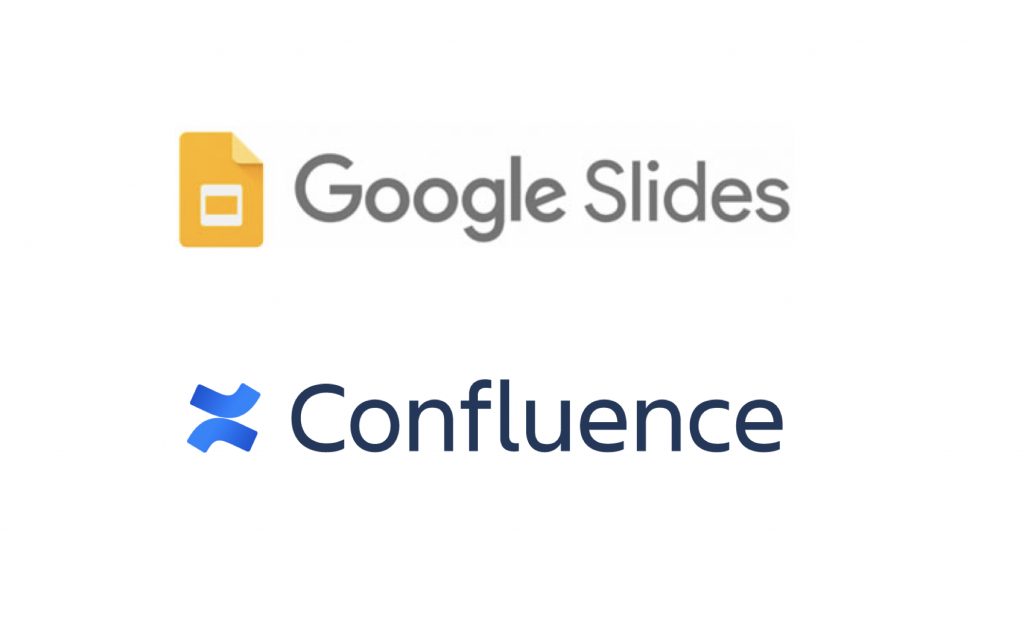This post is also available in: 日本語
Introduction
This entry introduces the features of the Confluence “widget connector” macro. If you say “What is Confluence in the first place?”, check out the following entry for an overview of Confluence .
Introduction to Confluence, a useful collaboration wiki tool
What is a widget connector?
Widget connectors use Confluence Macros that can display content such as twitter or Google slides.
Finding Widget Connectors
Open in the upper right of the page creation screen, and click “Miscellaneous Macros” at the bottom. This brings up the following macro selection modal:. Type “widget connector” into the upper left modal search box. (You don’t have to put all the letters, it comes out as a partial match.)
Then, the widget connector icon will appear immediately. Select.
Using the Widget Connector
When you select an icon, the mode changes to the following mode.
Only three elements are allowed.
- Site URL: Copy and paste the URL.
- Pixel Width: Enter the desired pixel width (Example: 500)
- Pixel Height: Enter any pixel width (Example: 400)
As for the pixel size, you can input the appropriate number, check the preview, and adjust it, so you can insert it without worrying too much.
Widget connector display image
For example, the image displayed when you insert Google slide is as follows. A black background may appear due to the aspect ratio.
Media with a widget connector
On the widget connector description page, there are media services such as YouTube and twitter that you can use, but you need to be careful because there are some services that you can use by linking and others that you cannot use.
The following services are available as of March 2019.
Services Available with Widget Connectors
GoogleSlide: Can show any visible links
*twitter – but only individual tweet links
The image of twitter is as follows.
Services not available in the widget connector
・YouTube
・Google Document
・Google SpreadSheet
Lastly
Widget connectors are, in fact, supposed to be used specifically to display Google Slides . As mentioned above, YouTube and Google Docs cannot be displayed.
With U-TILLY, I will add to this entry as soon as I know how to display it.
Let’s check out the article as follows about other widgets