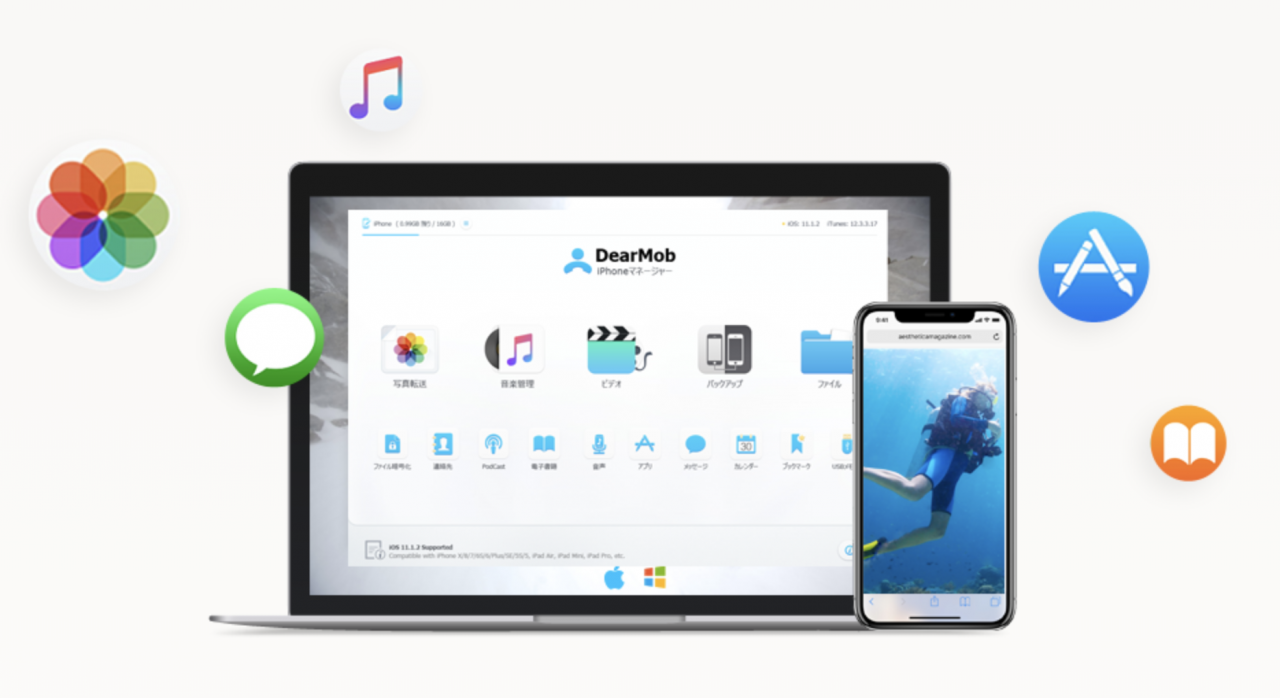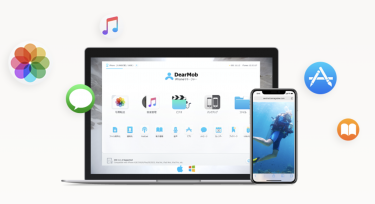This post is also available in: 日本語
DearMob iPhone Manager Makes Managing Your iPhone’s and iPad’s Data More Convenient!
Managing iTunes is a pain?
Photos, videos, music, contacts, and more.
For example, it is necessary to perform management such as backup of data in case of a model change or failure.
iOS devices like the iPhone and iPad are basically managed by iTunes, but one of the biggest annoyances we hear from iOS users is that it’s cumbersome to manage them in “Managing with iTunes”.
Each has its own preferences, but iTunes is generally a slightly more complex user interface.
What is the DearMob iPhone Manager?
DearMob iPhone Manager is a service that allows you to back up data from an iOS device, such as an iPhone or iPad, to a designated folder on your PC.
For example, you can back up data to an iOS device, such as an iPhone or iPad, without a connection to the Internet.
It’s also a desktop application, so you can use it on both Mac and Windows.
How to Install the DearMob iPhone Manager
Now let me explain how to use the DearMob iPhone manager.
When you visit the official site, you can see the download icon in the first view.
Be available for free download
You can download the DearMob iPhone manager for free.
It’s also compatible with both Windows and Mac, so you can use it on most PCs.
In the Utility article, we’ll assume you’re on a Mac.
If you press the free download button, the data is downloaded immediately.
Copy to the application folder.

When the download is completed and the application is opened, the following main screen is displayed.
DearMob iPhone Manager Pricing
There are three pricing plans for the DearMob iPhone manager.
Basically, it’s a desktop application, so you install it on each PC.
- 1-year license: 1 PC per year
- Permanent License: Up to 2 PCs with no expiration date
- Home license: Includes up to 3 PCs and a gift of video conversion software with no expiration date.
How to Use and Benefits of the DearMob iPhone Manager
Here’s how to use the DearMob iPhone Manager.
You can transfer photos easily!
The DearMob iPhone manager can transfer photos instantly.
Click the “photo transfer” icon from the Home screen.
You’ll see a pop-up that says you’re loading photos.
As for the loading time, it took less than 10 seconds to load the photos!
Very fast.
To get started, select a photo and click “Export” at the top of the menu.
Export Securely with Encryption
Photos can also be exported encrypted by entering a password.
To encrypt, check “export encryption” at the top of the main menu.
By encrypting the exported image using this function, it is possible to make the display unavailable even on a PC.
If you’re a family member and don’t want others to see you, or if you want to be in a private setting, this is a great feature.
Check Risk Accept and enter your password.
Finally, click “OK” to complete encryption.
You will not be able to view encrypted photos unless you decrypt them using the DearMob iPhone Manager.
This function is useful as a risk hedge in case of a shared PC or emergency.
Live Photo can be exported to video
The DearMob iPhone manager lets you export the LivePhoto feature that comes with your iOS camera to video!
Even with the LivePhoto feature, you can export without problems, which is a handy tool.
You Can Easily Manage Video File
You can also manage your videos by clicking “Video management” in the main menu.
When you open it connected to your iOS device, it loads the video automatically.
Video management is basically the same as photo management.
Just select any movie and click Export, and the movie will be exported to the designated folder on your PC.
The export is very fast, so it is very comfortable to use.
You can also export encrypted movies!
When you import a format that is not compatible with iPhone, you can perform automatic conversion.
If you’re importing a video that’s too big, you can convert it without losing its quality.
Easily manage your music!
The DearMob iPhone manager lets you manage your music as easily as your photos.
As with photo management, the (* It depends on the file size.) list installs in seconds.
The basic usage is almost the same as the above photo management.
Select any song and select Export.
From “Add Music”, you can add music files from your PC to the list.
Just like photos and videos, you can choose any song you want to add.
Backups are also easy!
The DearMob iPhone Manager also makes backing up your iPhone, iPad, and other iOS devices a breeze.
Compared to the fact that managing iTunes feels a bit complicated, it’s very easy to back up.
From the main menu, click “Backup”.
You can back up iPhone and iPad data to your computer.
If you want to encrypt the backup, enter the password for the backup.
When you have finished, click “Backup” to view the backup in progress and complete the backup immediately.
A list appears when the backup is complete.
Check each item and click “restore”.
You will be asked to enter the password you decided in advance, so enter it and use it.
There are other useful functions.
These are the main features of the DearMob iPhone Manager, but you can organize and back up your data according to file type and purpose.
Available from the bottom of the main menu.
- contacts: organizing contact data
- Podcasts: Organize your podcast data
- e-books: organize e-book data
- audio: organizing audio data
- Apps: Organize apps
- messages: organizing message data
- calendars: organizing calendar data
- bookmarks: organize browser bookmark data
- USB: Organize your data on USB
And finally,
The DearMob iPhone manager is a handy tool that caters to your “I want to back up and manage my data just in case. And it’s as easy as possible!” needs.
There are a lot of features that aren’t covered in this article, so be sure to check them out.
Register for the DearMob iPhone manager here