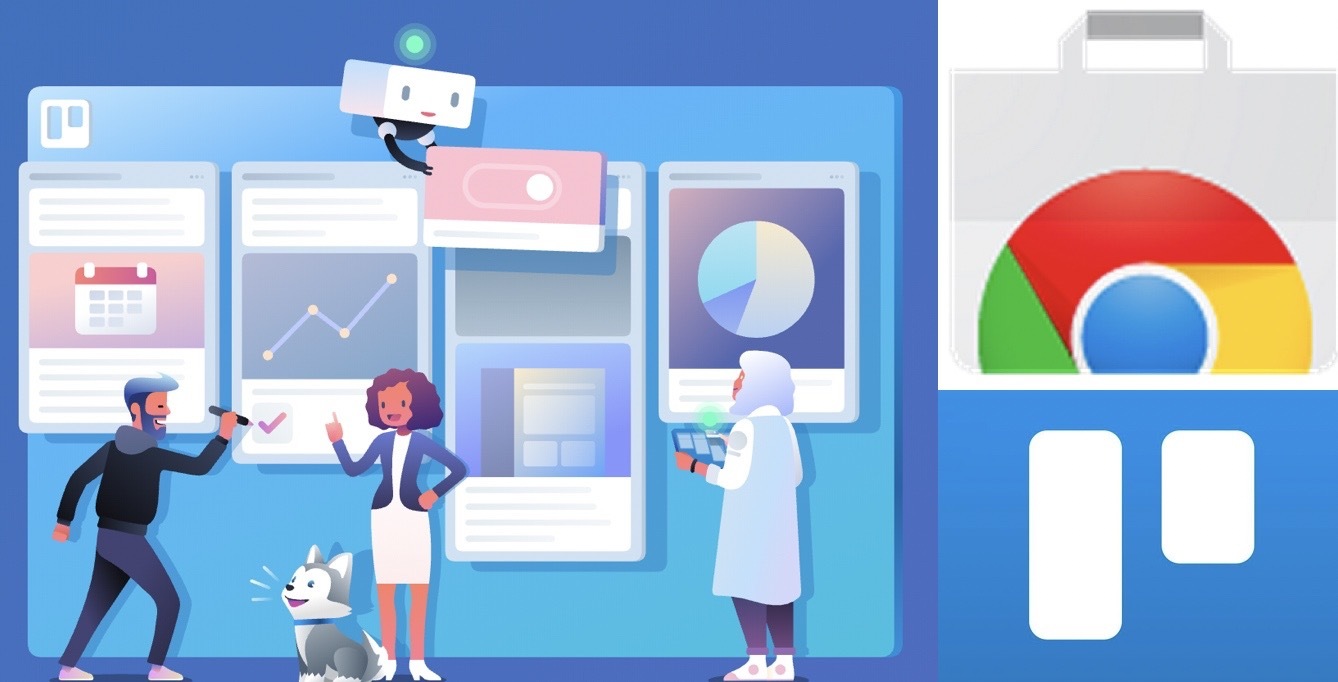This post is also available in: 日本語
Introduction
Here’s a Chrome extension that makes Trello even more useful.
What is Trello?
Trello is a handy tool for task management.
There is a paid version, but you can use it for free.
You can register from the official website.
You can use extensions in Chrome!
Trello is a Chrome extension that you can customize to make it more useful. Here’s how Trello’s Chrome extension can help you get more done.
Extensions can be installed in the Chrome Web Store.
You can search for extensions by entering the keyword Trello in the “Find Store” window.
Gmail – to – Trello
As the name implies, Gmail-to-Trello is a Gmail extension.
There are many times when you want to make what you receive in an email into a task.
This extension allows you to add Gmail content to your Trello card with one touch.
When you complete the installation from the Chrome Web Store,
A Trello symbol appears at the top of the subject in Gmail.
When you click it, the following pop-up appears. You can use “Where” to determine which cards to add to which lists of which boards. You can also specify details such as who to assign and what to do with deadlines. This is reflected on Trello the moment you click “+ Trello”.
Export for Trello
Export for Trello is an add-on that lets you export the contents of Trello, as its name suggests. You can export in CSV.
Once installed, you can navigate to it from the menu > More > Export Excel.
Click “Export Excel” to download Excel data immediately.
Next Step for Trello
Once installed, you can navigate to it from the menu > More > Export Excel.
Click “Export Excel” to download Excel data immediately.
After installation, when you open the Trello board, an icon appears at the top. Click the icon to view the tasks in a new list with a checklist by due date.
Original Card Counter for Trello
This extension counts the number of cards in Trello.
You can see how much of a task it is.
Once the installation is complete, no further work is required.
When you open a Trello board, it automatically counts the number of cards in the list.
Toggl Button
Using Toggl, this extension makes it very easy to show which tasks took which amount of time.
Install and go to the Integrate pop-up.
A request similar to the following appears, so press Accept.
Also, you need to sign up for Toggl.
Once registered, open Trello. Select any card from the board. When you click Details, a "Start timer" icon appears on the tab in the lower right "Action".
It is possible to confirm that the count is being done correctly on Toggl.
Trello Birds Eye
This extension allows you to display a list.
Click the "Birds Eye" button in the upper right corner to display a list of tasks.
For example, the following tasks are organized:.
Like this.
At The End
This concludes our introduction to useful Chrome extensions for Trello.