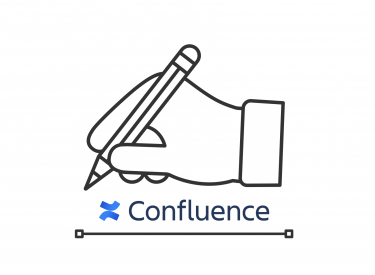This post is also available in: 日本語
Confluence Review
Confluence is a wiki tool from Atlassian.
Yahoo! It is a stock service of information used by various companies such as JAPAN and GREE.
To find out what Confluence is, read the following entry.
This entry briefly describes how to create a content page.
How To Create Confluence Page
Registering Confluence
You can register Confluence from the official page.
It comes with a 7-day free trial at first.
Confluence Structure
Confluence is basically a structure where “Page” is added into “Space”.
You can set the space according to your purpose, such as personal space or team space.
It can be structured into more specific information such as “Space > Parent Page > Grandchildren Page”.
How to create a page
You can create a page from (Left Hamburger Tab) in the main menu.
After you select the spaces that you want, create the pages that you want.
It is possible to make it from scratch from a blank page, and there are various formats depending on the purpose. Provides a brief description of the various formats.
Blank Page
The most orthodox is blank pages. Just as the name suggests, it’s a fresh page.
Blog Post
Run an article in the independent category “Blogs”. The specifications are slightly different from blank pages. It’s like writing a blog post. Blogs can be delivered to team members as updates. On the left is a tutorial.
Meeting Minutes
A page format that provides a format for meeting minutes.
Here’s what you can do with this format:
- Crowdsourcing agendas: Distribute agendas so you can stay focused on the meeting.
- Save Meeting Minutes: Take notes and make them available to everyone.
- Create and assign tasks: You can assign participants action items to work on later.
File List
File list page format.You can drag and drop files into a list.You can of course do the same from a blank page.
Approval documents
Approval documents already have a format. Work with stakeholders to determine critical issues such as project scope and schedule changes. You can share and manage your team’s Approval documents on a centralized list.
You can start with a summary like this:.
If you click Create, the request form format will appear.
Product Requirements
There is also a page format that summarizes product requirements. We do not support Japanese at the moment.
Here’s what you can do:.
Define document properties:
You can easily organize and sort product requirements by adding properties such as status and owner to the document.
Requirements can be created:
You can also visualize the structure of the project. We can also work with JIRA.
Track progress:
It is possible to track the progress by cooperating with JIRA.
How To Articles
Sample how-to articles. This is only available in English as of March 2019.
An image that comes preformatted with tables of contents, lists, and so on.
Other Formats
There are many other formats:.
- Task reports: Managing tasks for teams and individuals
- Troubleshooting: Team Issue Resolution Format
- retrospectives: formatting for retrospectives
- Link sharing: A format for sharing links such as websites
Other Page Creation Tips
Learn more about other page-building tips.
Modify Permissions
You can change the editing and viewing permissions for each page.
You can edit freely from the key mark on the edit screen.
For example, if you create a page that you don’t want anyone to see, a private page that you don’t have permission to see won’t show up in your search, and you won’t be able to tell the existence of the page to anyone other than your audience.
Review History
There is a function to check the update history. For example, if you accidentally update a page, you can revert to an earlier version. Available from the “…” at the top left of the page.
It’s convenient that you can hedge against risks when editing by multiple people.
Organize page structure
If you want to edit under the page, you can drag and drop it from the main menu on the left. This feature has been updated recently and is very useful.
Receive an update notification
There is an update notification function that is helpful when you want to receive page changes by push. If you click on the eye mark at the top right of the screen, you can receive the page update by email.
At The End
This is the page creation entry for Confluence.
As for the format of page creation, you need to use macro function, but you can use the same contents from a blank page. The format is still in English, so for those who use it in Japanese, it may be good to use “You can create this layout.” as a reference.