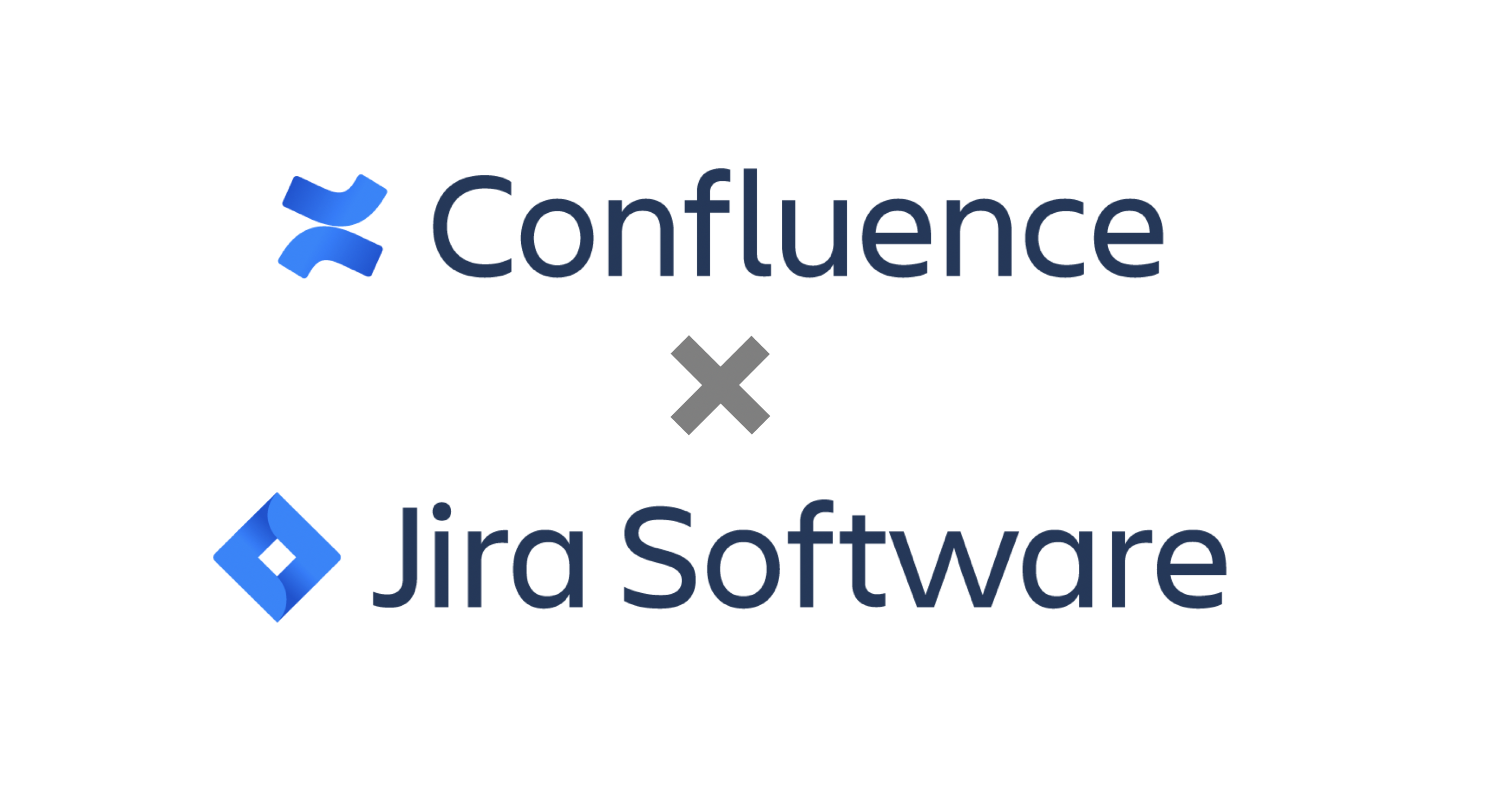This post is also available in: 日本語
Introduction
This article introduces how the business collaboration wiki tool Confluence works with the project management tool Jira.
What is Confluence?
Confluence is a wiki tool that can be easily updated like a blog. In addition to using it like a wiki, you can organize stock information of various genres such as team management and project management.
What is Jira?
Jira is a project management tool that you can customize to suit your team’s features and objectives. You can customize it according to the format of the project process, such as Kanban or Scrum.
Jira is introduced in the following entry.
Operating company is Atlassian
Both Confluence and Jira are actually services of a software company called Atlassian.
Atlassian products are highly customizable and offer significant advantages such as integration with other services.
Atlassian is introduced in the following entry.
Collaboration Overview
For an overview of how Confluence works with Jira, you can view Jira’s projects and create assignments on Confluence.
Viewing Jira’s Issues on Confluence
それでは早速ConfluenceとJiraの連携のやり方をご紹介します。
Here’s how Confluence and Jira work together.
Log in to Confluence.
Use Confluence to move to the page creation screen. If you want to know how to create a page, click here.
Displays the macro list selection screen from the creation screen. Search for jira in the search pane.Click the macro labeled “Jira”.
Click View History to view projects in reverse chronological order.
Select the project you want to watch and click Insert.
Jira’s challenges then appear. Also at the top of the page is a Jira link that summarizes the Jira issues that are linked. You can click on any issue to move to the Jira ticket.
Creating a Jira Issue from Confluence
We’ve shown you how to view existing Jira issues on Confluence. This chapter describes how to create a new Jira assignment from Confluence.
Select any text. Then a pop will appear that says “Create an issue”.
Then click. The instant task creation popup appears.
Choose a project type and flag. Fill in the summary (Required) and description and click the Create button.
After pressing Create, let’s check Jira. The ticket you just made is reflected as follows.
Show charts with Jira Charts
By selecting “Jira Charts” in the Confluence macro, you can view the graph of Jira’s report as its name suggests.
And finally
以上でConfluence(コンフルエンス)とJira(ジラ)の連携に関するエントリを終えます。
This concludes our entry on how Confluence and Jira work together.
Because it is a service of the same operating company, it can be linked with easy operation.
Please try it!