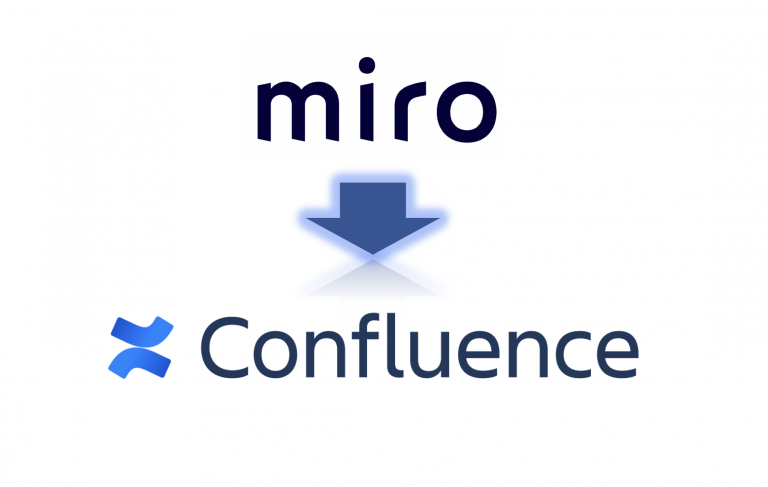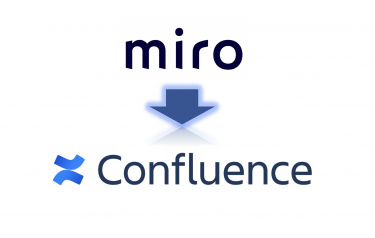This post is also available in: 日本語
Introduction
This article describes how you can view the contents of the online whiteboard tool miro on the Wiki collaboration tool Confluence.
About the Collaboration Tool Confluence

Confluence is a wiki collaboration tool from Atlassian.
It is good at accumulating stock information and can manage information intuitively like a blog.
See the following entry for basic usage of Confluence.
Link to external services
Confluence can work with a variety of external services.
Get started with Trello (Trello), a task management tool
Slack integration is here.
Here’s how Jira works with the project management tool:
About White Board Tool miro
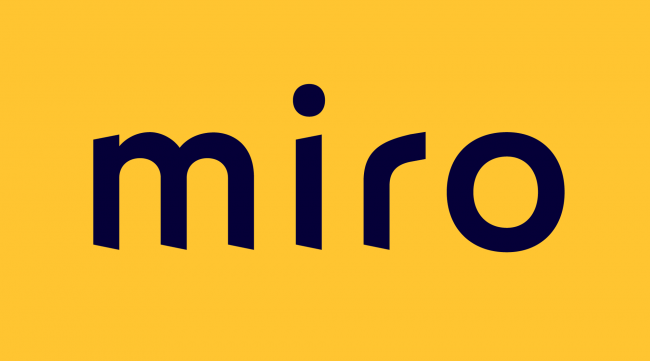
Miro is a free online whiteboard tool.
It can be used to map ideas like a whiteboard, organize them, or draw mind maps.
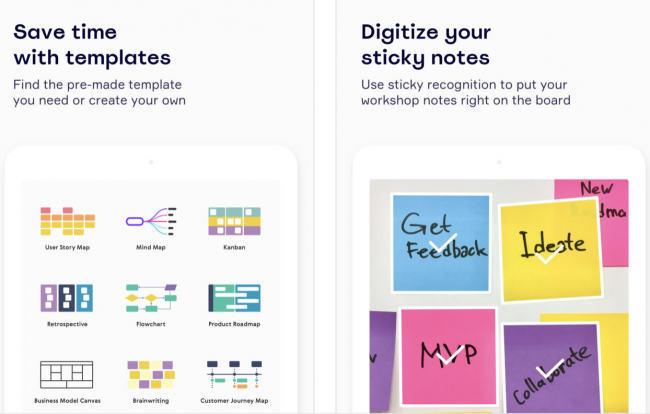
You can read more about miro in the article below.
How to Display the Miro on Confluence
Now I’ll show you how to display miro on Confluence.
For example, if you want to use Confluence to store the contents you organized using miro, you can do this.
Exporting with miro
Click the Export button in the top menu.
Select [Embed] in the menu list.
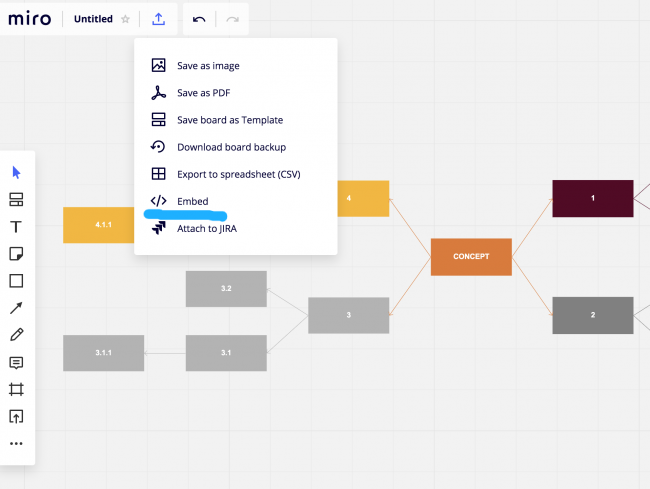
You’ll see a pop-up like this:.
Select “Anyone can access the board No sign-in required”.
Now, even if you don’t have a miro account, you can view it.
Size is optional.
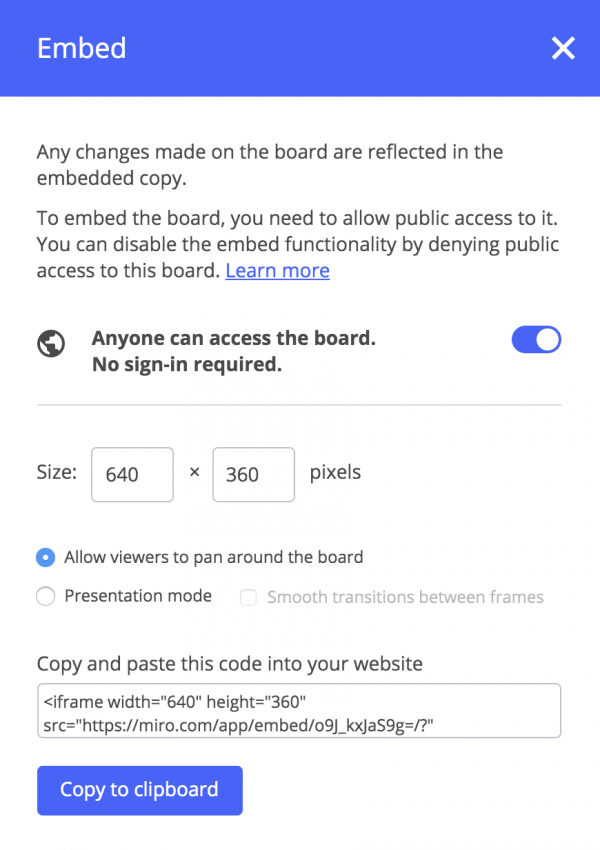
Copy the Clipboard.
Confluence Page Creation
Then create the page you want to view with Confluence.
If you already have it, you can edit the existing page.
Select HTML from top menu
Select HTML from the menu. If you don’t see it on the menu, search for “Miscellaneous Macros”.

Insert HTML Macro
The height is optional. Insert the HTML macro as it is.
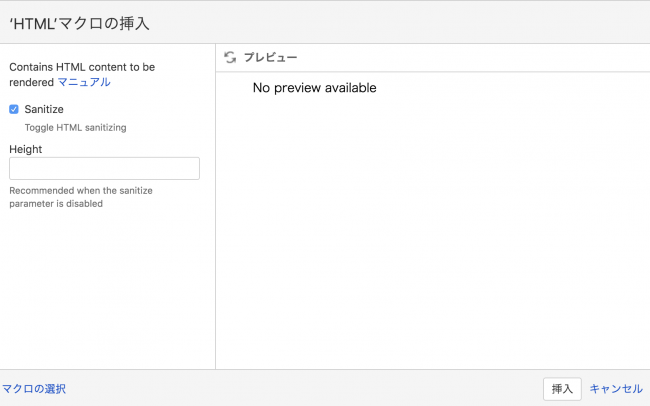
Copy & paste code in miro
Copy and paste the code snippet.
That’s all, so I’ll publish the page.
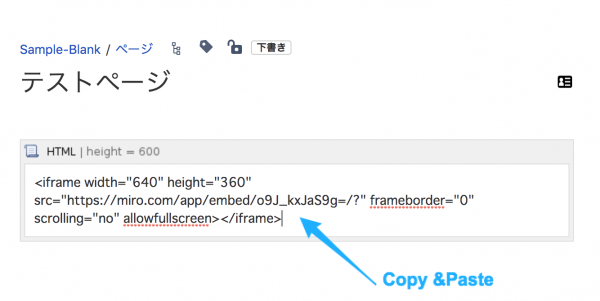
Confluence allows you to see miro
When you create a page on Confluence, it appears as though the miro is embedded, as shown in the following capture.

Click to view the miro board!
A magic hand comes out, so you can move freely inside the board by dragging.
“In addition to being able to zoom in and out by” “+” “and” “-” “, when you click on the logo or board title of miro, it will move to the target board in WEB view.”.

You were able to display the board with Confluence with the feel of miro!
And finally,
Even ideas from miro can be stored in Confluence.
Please use it!