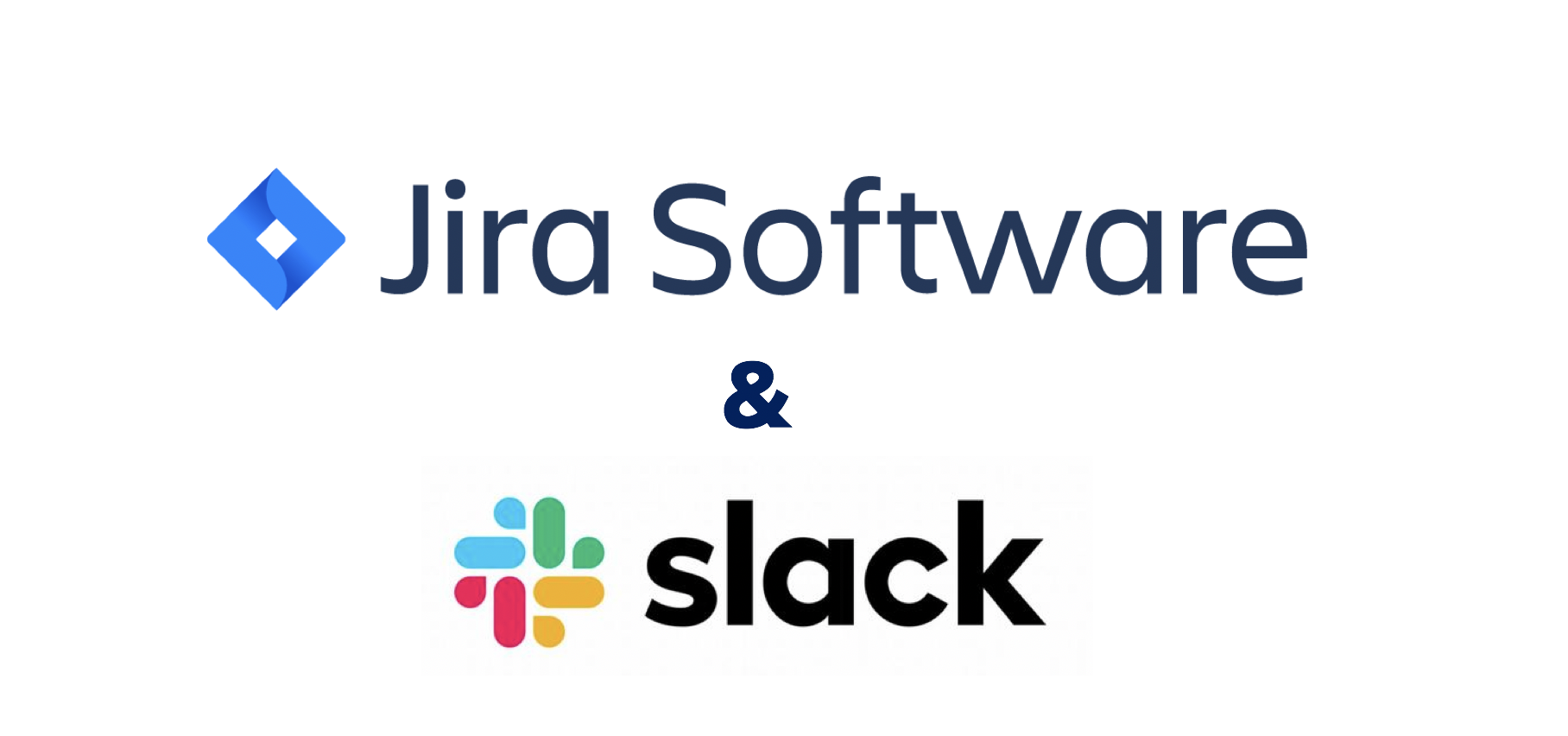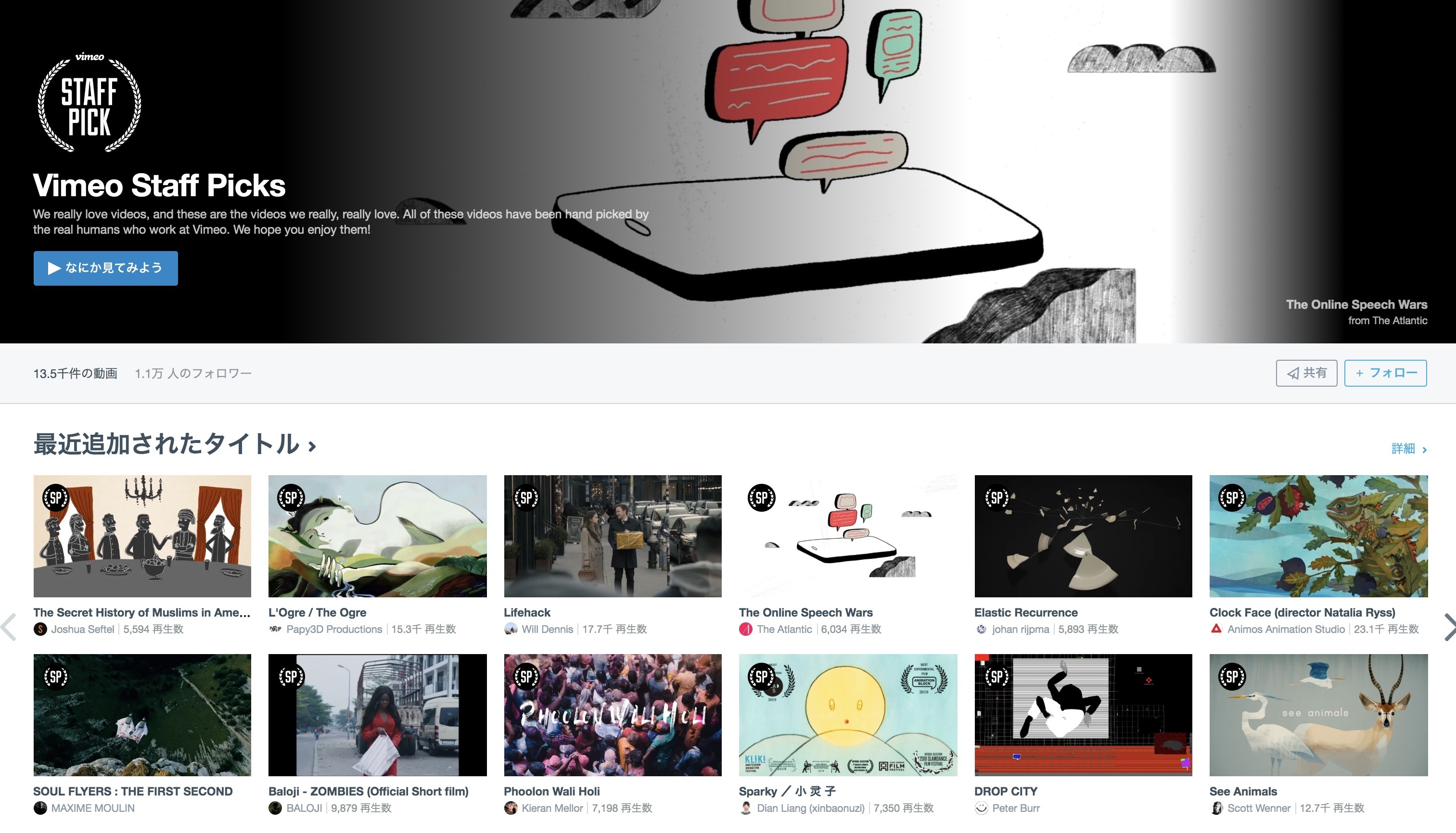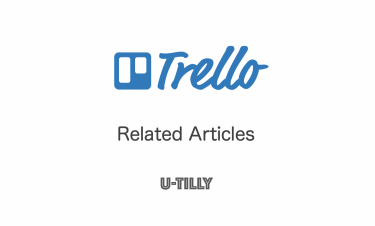This post is also available in: 日本語
Introduction
Is there any case that I was assigned as the person in charge of Jira’s project, but the confirmation was omitted? In fact, by linking Jira and Slack, we can prevent missing notifications in the Jira project.
This article explains how Jira and Slack work together.
About Jira
Jira is a project management tool that can be customized in a variety of formats.
You can customize the Kanban method, Scrum, and other forms to best suit your project.
About Slack
Slack is a business chat tool that’s quickly becoming mainstream.
The Slack feature allows you to automate a variety of things with your own commands or to work with a variety of external applications.
What is Slack? For basic information on using Slack, read the following entry.
Slack has a lot of tricks. It is an intermediate to advanced version, so it is summarized in the following entry. Please check it as well.
How Jira and Slack work together
Jira Configuration
First, I will explain about the setting on Jira. You can find applications in Jira at once by searching the application list page called App Market.
Choose “settings” > “App” on the right side of Jira’s main page. From there, select “Slack for Jira”.
When “Enable Slack integration” appears, click “Slack integration (= Works with Slack)”. A green check appears.
Slack Configuration
Here’s how to get your Jira project updates on Slack.
First, search for “Jira Cloud” in “APP” of Slack main screen.
Jira Cloud on the screen below will hit the search. Press Install to proceed to the linking screen.
When the collaboration permission is completed, the following thank you page appears. Jira and Slack are now working together.
When the link is complete, you’ll see a message from “Jira Cloud” on the Slack channel.
Set up Slack channels and Jira projects to receive notifications, and you’re done.
Notify Slack of Jira project updates
それでは通知対象のJiraのプロジェクトを更新してみます。
Then, I will update Jira’s project to be notified.
For example, when I set it to the person in charge,… Slack is notified as follows:.
Creating a Jira Project from Slack
Here’s how to create a Jira project directly from Slack.
Enter the following command on the Jira channel.
/jira create
The following project creation screen appears in the comment.
Click “+ Add” and type your issue summary.
Select the Jira project name and type.
Press Create to create the project.
When you’re done, Slack will notify you of the task’s creation.
In fact, there is an issue on Jira.
Here’s how to create a Jira issue from Slack.
Slack is all you need to do, so it’s pretty easy.
When you want to check Jira related commands
Press “/ jira help” to check Jira-related commands.
/jira help
You’ll see the Slack/Jira commands in comments.
Let me briefly explain some of them.
- / jira connect: works with Jira events
- /jira manage Jira associations
- /jira {Project Name}: gets info for the project
- /jira create Summary: creates issues
- /jira feedback: gives feedback on operations
- /jira help: shows this help information
- /jira Logout: logs out of Jira Slac App
And finally
That’s it for Jira and Slack. Especially in the case of a project that many people are participating in, I’m afraid of missing notifications. So, if we take care of it while cooperating like this, it will improve the efficiency of work. Jira has a lot of other integration apps besides Slack. We will also introduce it at Utility.